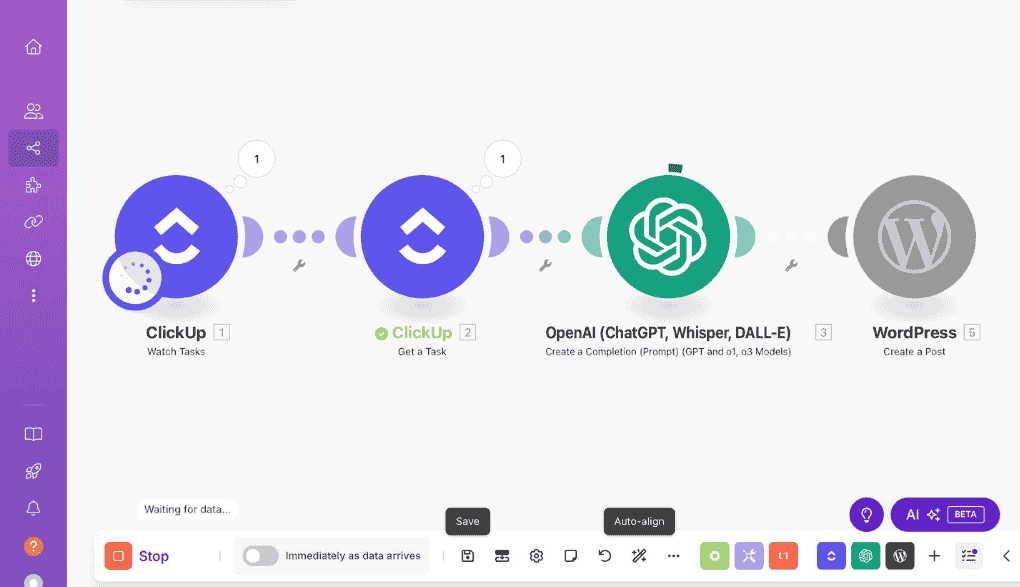Earn $350 ~ By Writing Content On These Ten Websites.
Websites that now can pay you more than $250 you just have to write perfectly and if you are beginners take help of modern tools.
Website 1: Write Jokes(😀) and earn upto $300
Upto $350
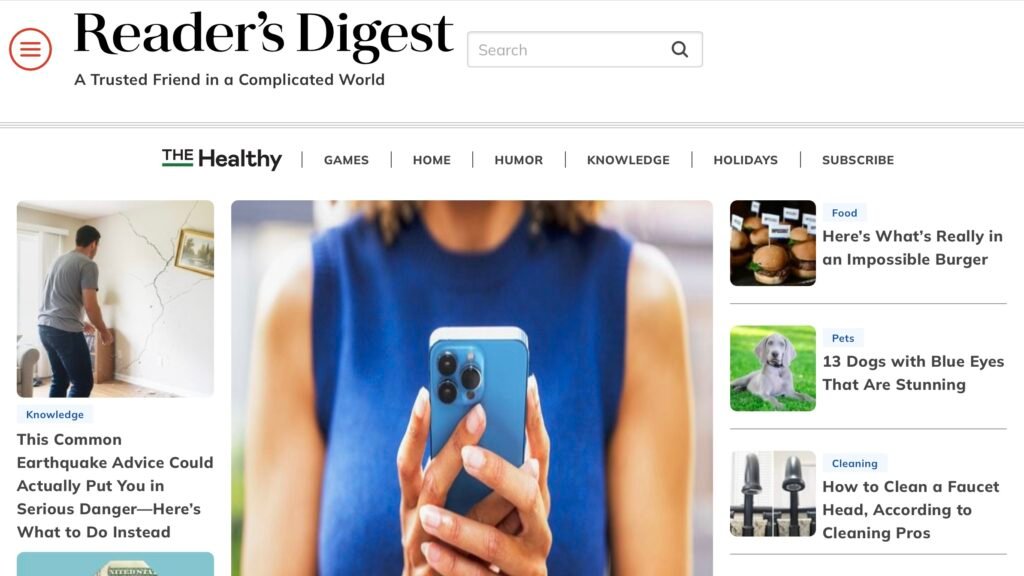
Do you know this-website pays you to make people laugh?
Seriously! You can earn $25 for a short joke or up to $350 for a funny true story printed in their magazine. Here’s how to get started.
🪜 Steps to Start Earning:
1. Learn RD’s Style
Before submitting Visit RD.com and read their jokes and study what they actually publish. Their humour is clean, short, and family-friendly.
2. Write a Bunch (Not Just One!)
Don’t stop at one joke. Create a list of funny moments or one-liners. Aim to submit in batches because submitting multiple jokes means better chance to get accepted.
3. Edit & Test
Tighten the punchline. Read it aloud. If it makes someone laugh, you are close.
4. Submit It Properly
Use RD’s official Submit a Joke or Submit a Story form. And Include your name and contact info.
💡 Tips to Boost Your Earnings
True stories = more money ($100–$350 for print acceptance).
International editions like RD Asia pay even higher.
Keep a joke journal — funny stuff happens daily.
Build your writing resume — RD is a respected name.
Click on “Submission Page” button to apply.
99X
earning guides which helps you earn upto $2000/Post.Click on “GET WRITING KIT” button now to get complete writing kit!
Website 2: Build list📃 and earn upto $100
Upto $350
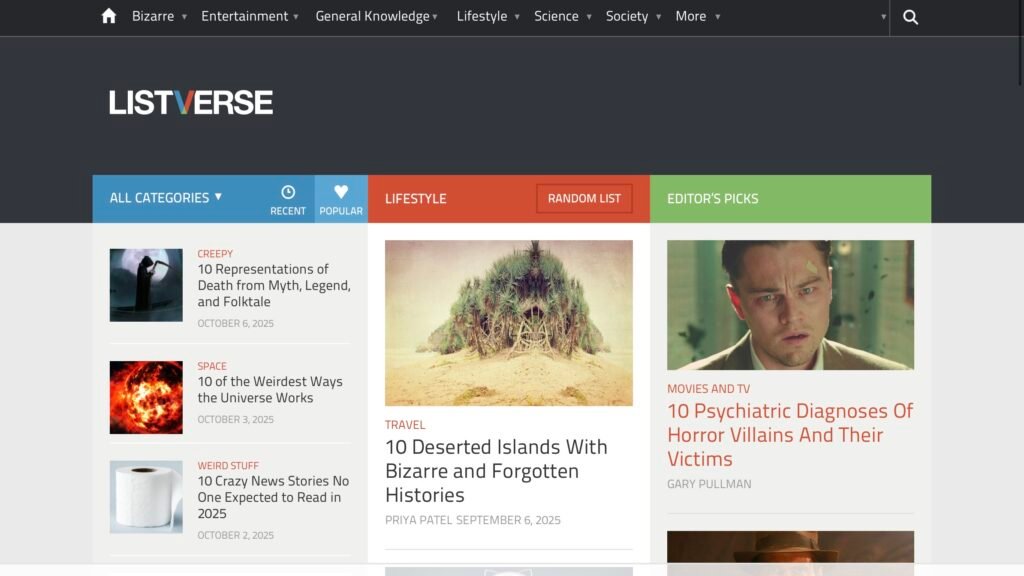
Want to earn $100 by writing about bizarre facts, weird history, or creepy mysteries? That’s exactly what Listverse offers through its Submit a List program.
If you can write in fluent English and live in the US, UK, Canada, Ireland, Australia, New Zealand, or South Africa, you’re eligible to submit. And if your list is accepted, you’ll get paid $100 via PayPal.
🪜 Steps to Start Earning:
1. Understand Their Style
Listverse wants quirky, surprising, and fun Top 10 lists — not advice or tech guides. Read examples on Listverse.com.
2. Pick a Unique Topic
Aim for topics like “10 Unsolved Mysteries from History” — not “10 Productivity Hacks.”
3. Do Proper Research
Use credible sources (not Wikipedia). Each of the 10 items should be backed by solid facts.
4. Write the List (1,500–2,000 words)
Include a short intro + 10 entries. Each item should be clear, engaging, and easy to follow.
5. Polish It Well
Your writing must be grammatically flawless and well-structured. They reject sloppy drafts.
6. Submit It Right
Upload your list using their submission form. Keep it simple — no images or videos.
Submit multiple lists to increase your chances
Avoid common topics; go for odd or lesser-known facts
Stick to their format (intro + 10 items)
Keep a copy of your work for records
Use your Listverse byline to pitch other paid outlets
Research successful past lists to understand what works.
Click on “Submission Page” button to apply.
Website 3: Write Poem 🎵 and earn money
Upto $350
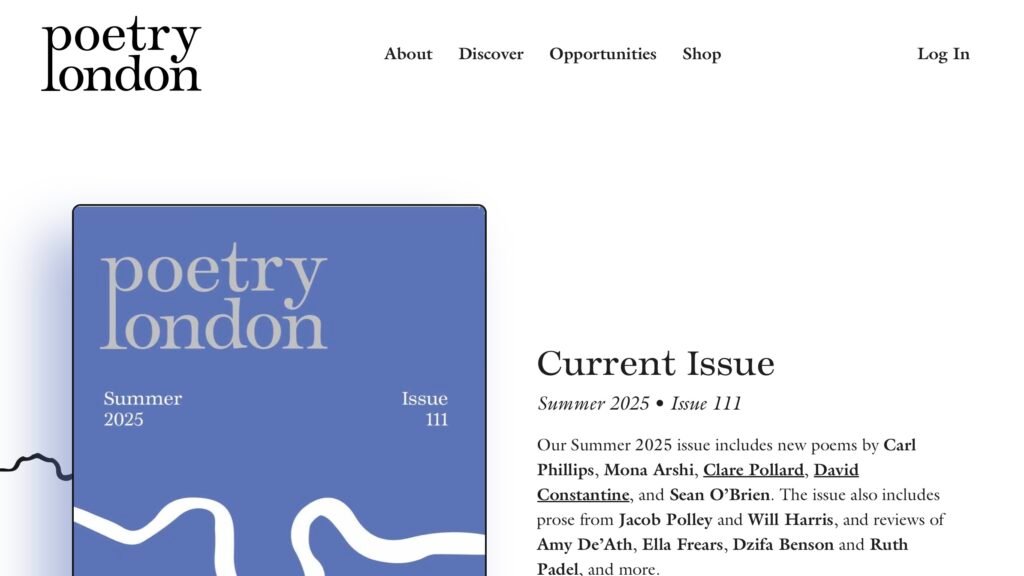
Want your poetry published in a respected literary magazine — and get paid?
Poetry London
publishes three times a year (March, June, October) and accepts submissions from both new and established poets.
They welcome online submissions via Submittable and postal entries. You can submit up to six unpublished poemsper submission.
💷 What They Pay
Poetry London pays £35 per accepted poem (adjusted for very long ones). Payment is made within 30 days of publication, once you send an invoice. You also receive a free copy of the issue.
🪜 Steps to Start Earning:
1. Read the Magazine
Understand the voice, structure, and topics they prefer by reading past issues.
2. Select & Polish Poems
Pick your best 4–6 poems. Edit for imagery, grammar, and layout. They expect high quality.
3. Prepare Your File
Include all poems in one document with a short cover letter.
4. Submit Online or by Post
Use Submittable or mail with proper return postage.
5. Wait for a Response
It can take up to 3 months. If accepted, you’ll receive proofs to approve (respond within 10 days).
6. Invoice for Payment
Once published, send an invoice with poem titles and payment details.
💡 Tips to Boost Your Chances
Submit only unpublished work
Polish grammar, layout, and line breaks
Vary styles/themes — don’t send 6 similar poems
Be patient — response time is slow
Use your byline to pitch other publications
Click on “Submission Page” button to apply.
Website 4: Write coding 💻 blog posts
Upto $350
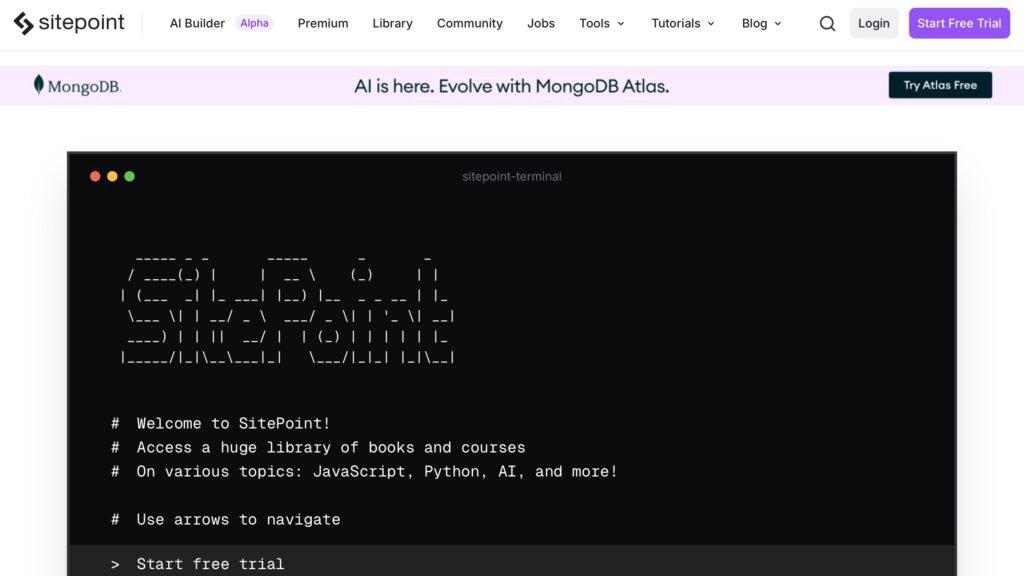
Are you good with web development, design tools, or front-end frameworks? Want to turn your tech skills into income? SitePoint’s Write for Us program is a fantastic place to start.
SitePoint is a respected platform in the developer world, publishing high-quality tutorials and articles on JavaScript, CSS, Python, UI/UX design, React, and more. And yes — they pay contributors for accepted pieces.
💰 What SitePoint Pays
According to external sources, SitePoint pays:
💵 $150 for standard articles
💵 $200+ for tutorials or in-depth guides
Bonuses possible for high-traffic or standout content
They state, “We’ll pay you promptly on publication,” and you’ll also get editorial support to make your work shine.
🪜 Steps to Start Earning:
1. Read SitePoint Content
Study their articles to understand tone, code formatting, and how they explain complex topics simply.
2. Choose Your Strong Topic
Focus on what you know best — CSS tricks, performance tips, framework breakdowns, etc. Avoid generic topics unless you bring a fresh angle.
3. Pitch First, Don’t Write Yet
Before writing a full article, submit a short pitch: the topic, who it’s for, what value it brings. This saves time and helps editors guide you early.
4. Write with Clarity & Code
Once approved, write your piece using a clean structure — intro, main sections, and conclusion. Include code samples, demos, or images where useful.
5. Submit & Collaborate
Send your draft as instructed online. Editors may ask for changes — be flexible. They expect technical accuracy and clean writing.
6. Get Published & Paid
Once approved, your article goes live and you’ll be paid (usually via PayPal). Use this byline to land more gigs!
💡 Tips to Boost Your Earnings
🎯 Pitch focused, unique topics (e.g. “Async JavaScript Beyond Promises”)
🧪 Back everything with working code, tests, or demos
🧹 Edit ruthlessly — grammar, clarity, structure
🔍 Avoid promotional tones or affiliate-style content
📁 Keep a portfolio: “Published on SitePoint” boosts your credibility
🌍 Clarify payment methods upfront if you’re outside PayPal-supported countries
Click on “Submission Page” button to apply.
Website 5: Write Journal 📝 and earn
Upto $350
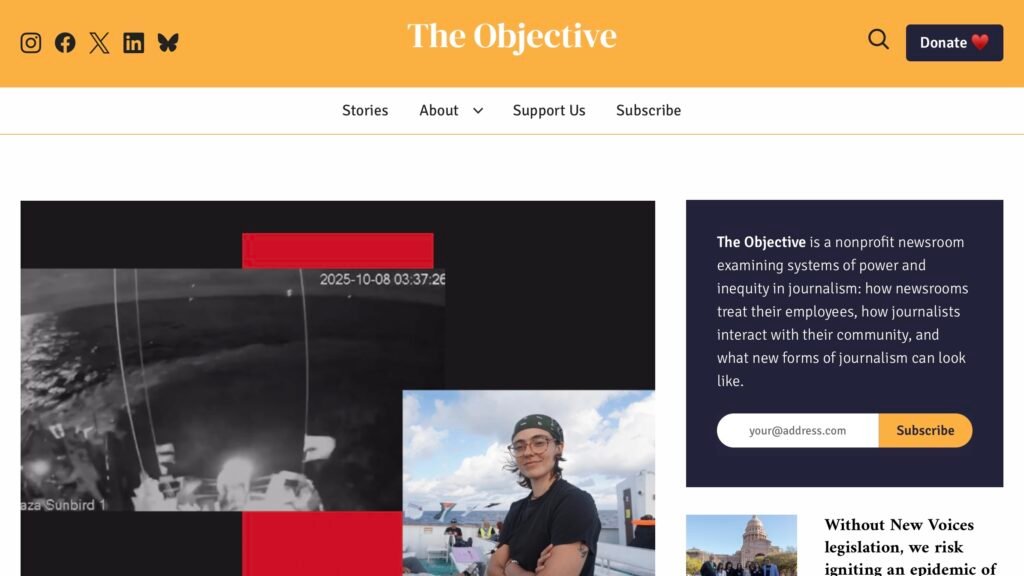
If you care about fairness in journalism and want to get paid to write impactful, media-critical stories, The Objective could be a perfect fit. They’re a nonprofit newsroom focused on media equity, newsroom accountability, and journalism reform — and they pay well for quality writing.
While many outlets underpay freelancers, The Objective offers $0.50 per word, which means a standard piece (800–1,500 words) can earn you $400 to $750 per article.
🪜 Steps to Start Earning:
1. Read Their Published Work
Visit theobjective. and read multiple stories. Focus on topics like newsroom culture, media criticism, equity in journalism, and systemic issues. Understand their voice and target audience.
2. Brainstorm a Mission-Aligned Idea
Think of story angles that expose power imbalances or amplify underrepresented perspectives in media. Avoid generic journalism news — they want stories that critique or challenge systems.
3. Write a Strong Pitch
In a few short paragraphs, explain your story idea:
What is it?
Why does it matter now?
Why is The Objective the right place for it?
Include a short bio and relevant writing clips.
Also mention any key sources, interviews, or data you plan to use.
4. Submit via Their Pitch Page or Email
Use their official Pitch Us form or email contact@objectivejournalism.org. They only accept pitches — don’t send full drafts.
5. Wait for a Reply
Give them at least one week before following up. They won’t reply to every pitch due to limited staff, but silence isn’t always rejection.
6. Write, Revise, and Get Paid
If accepted, you’ll write the full article and collaborate with an editor. Once published, you’ll be paid — $400–$750 depending on length and scope.
💡 Tips to Boost Your Earnings
Pitch in their voice: Align closely with their mission and editorial tone
Target unique or underreported angles
Submit polished, clear, concise pitches
Use successful clips to pitch other outlets afterward
Track your pitches and follow up professionally
Click on “Submission Page” button to apply.
Website 6: Write poetry fictional non fictional journal 👌
Upto $350
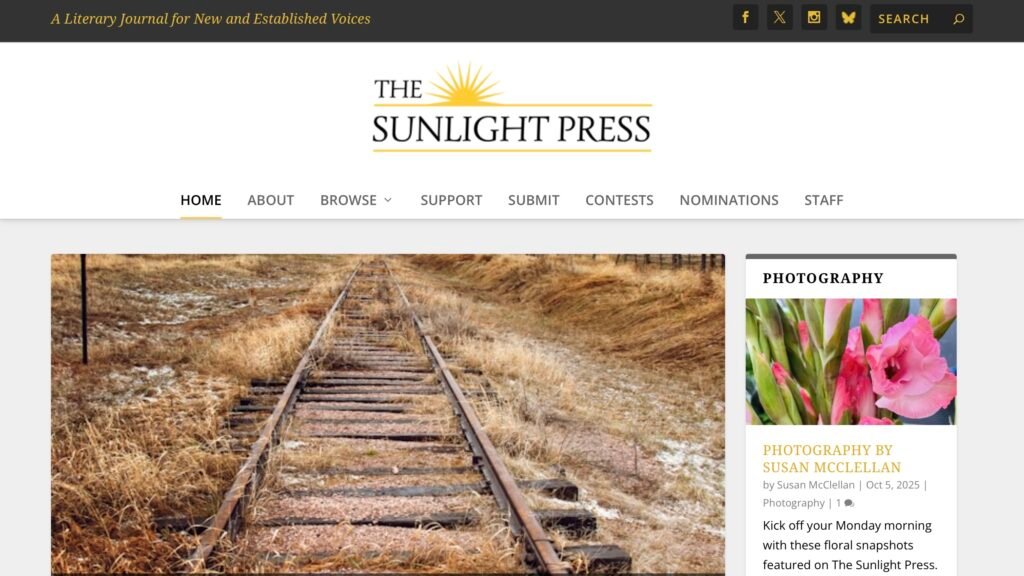
The Sunlight Press is a nonprofit online journal that pays for original creative work — including essays, fiction, poetry, reviews, photography, and artist-on-craft pieces.
They’re open to both new and experienced writers and pay for accepted submissions.
🪜 Steps to Start Earning:
1. Read What They Publish
Check thesunlightpress.com to understand their tone and themes.
2. Confirm Submissions Are Open
Genres close after reaching a cap — especially poetry. Always check their Submit page first.
3. Pick One Genre and One Piece
Submit one piece only (fiction, nonfiction, review, or up to 3 poems/photos). You can send both writing and photography together.
4. Follow the Word Count Rules
📘 Fiction: Up to 2,000 words
📝 Essays/Reviews: 750–1,000 words
✍️ Poetry: Up to 3 poems
📷 Photos: 3 unfiltered JPEGs
5. Submit by Email
Send a Word doc (no name inside file) to thesunlightpress@gmail.com. Add a short bio and your contact info in the email.
6. Wait Patiently
Responses may take up to 4 months. Don’t follow up too early.
7. Payment via PayPal
$50 for fiction, essays, reviews, artist essays
$35 for first poem, $10 per additional poem
$20 per photo
💡 Tips to Boost Your Earnings
Submit early when genres reopen
Match their style: reflective, clean, creative
Carefully follow formatting rules
Use published work to pitch other outlets
Keep writing and submitting consistently
Click on “Submission Page” button to apply.
Pro Tip: Reading alone won’t bring results; apply these steps practically to grow your blog ✅.
Website 2: Write
Step 1: Click on Free Blog-Template to visit on template site. It will look like the image below.

Earn $750+ Per Post - Get Websites List FREE
Get exclusive websites directly on your email. And earn $750 per post. Its FREE today
Disclaimer: In alignment with our business plan to minimize product costs for our customers, we may incorporate affiliate links.If a purchase or usage occurs through these links, we may receive compensation at no additional cost to the customer. Additionally, any discounts available through affiliate links are determined by the respective companies. If customer going to make a purchase, we encourage customers to verify any applicable discounts.
Website 3: Poem
Step 2: Search Blog Planner, as shown in image below.

Step 4: Click on the Get free template button.

Step 5: Click on “Continue with Google” button,
You can also login with form as in image below, but we recommend sign up with Google.

Step 6: Now, select according to your need: you can select work as in image below.

Step 7: Select what you want to manage.

Step 8: How did you hear about clickup: select like Fb, instagram.

Step 9: You can invite people if you want, and or click “I m done”.

Step 10: Select tools you already using and click “Next”.

Step 11: Choose the features you are interested in and click on Next.

Step 12: Change workspace name if you want, click on Finish.

Click on this tab “5 more”, it will open a drop down containing many options like Blog writing process, Calendar, Guide, Tracker, etc.
we will click the Getting Started Guide option.
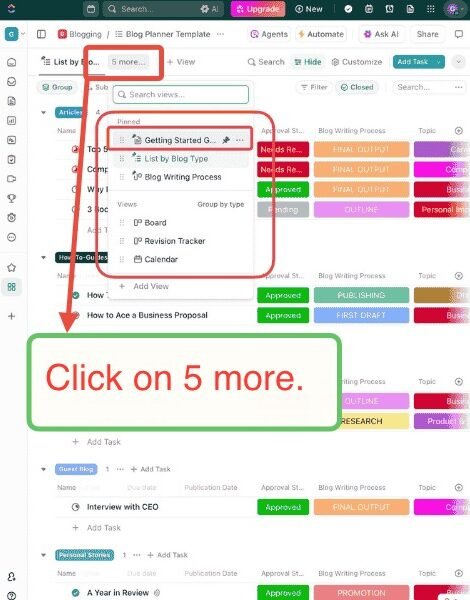
In this “getting started guide” you will learn how can you use this template to easily manage your blog and even your team(if you have one).
There are many Views in this template and you can create your own.

We can not share complete guide here because of copyright issues,
make sure you create this blog-office and get this guide to know how can you use manage blogging

After this, you can Automate your blog tasks and become free for most work.
Let’s move to the next part –
Part 2: Blog Automation.
But,
If you have not started yet click on the button below to start creating this blog-office, then only you will be able to automate.
Part 2: Blog Automation
Introduction: By creating this Blog-Automation (for FREE), you will be able to create and also post new blog-post on your website automatically without any human intervention,
Set-up automation and forget about it, AI will take care of your work for months.
🌟 You can automate almost any type of blog work, but we are now going to focus on – how can you create automation for Creating and Posting a new blog post everyday, without any human intervention needed.
Step 1: Go to make free automation and click login or Get started free as shown in image below.
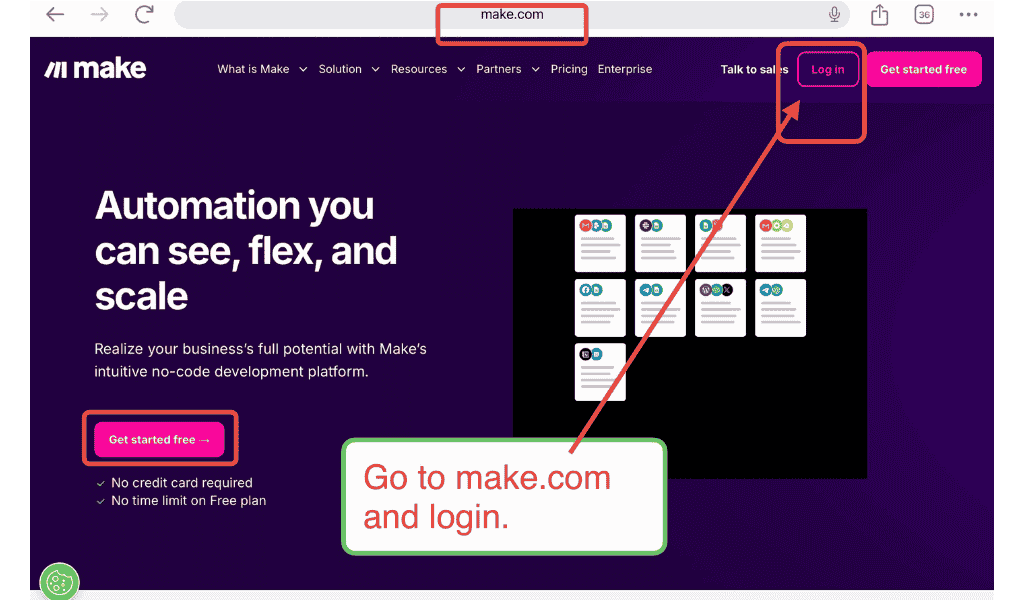
Step 2: After login click Scenarios from sidebar, as in image below.
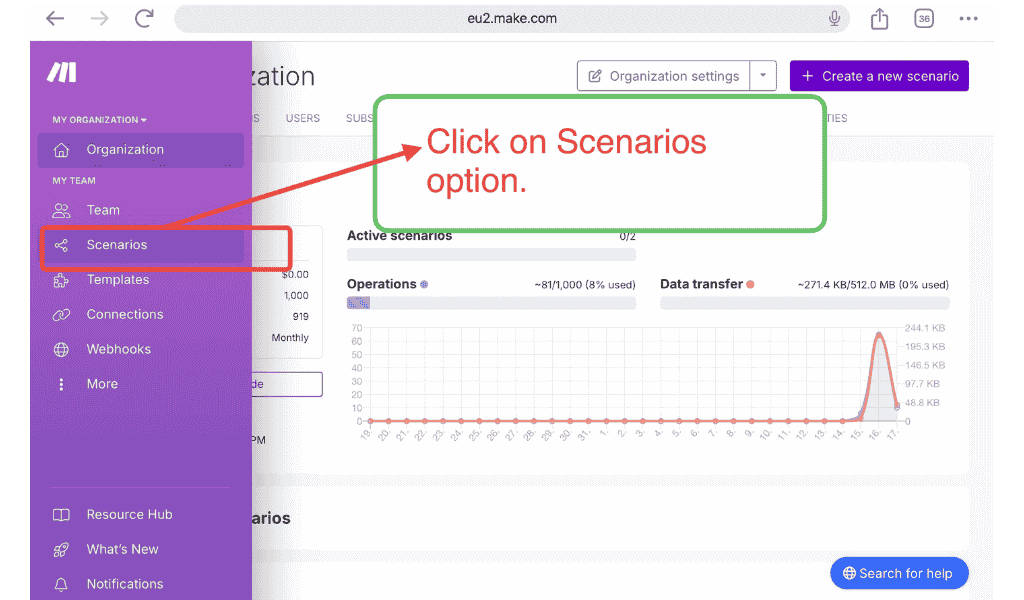
Step 3: Then click on Create a new scenario.
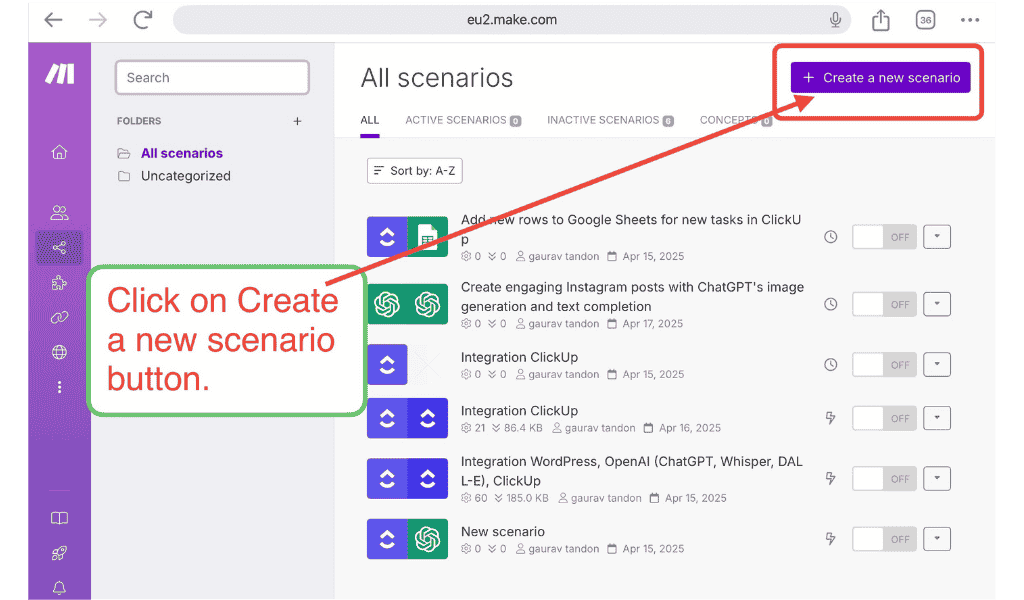
Step 4: Click + icon and search for Clickup and then click on Show more.
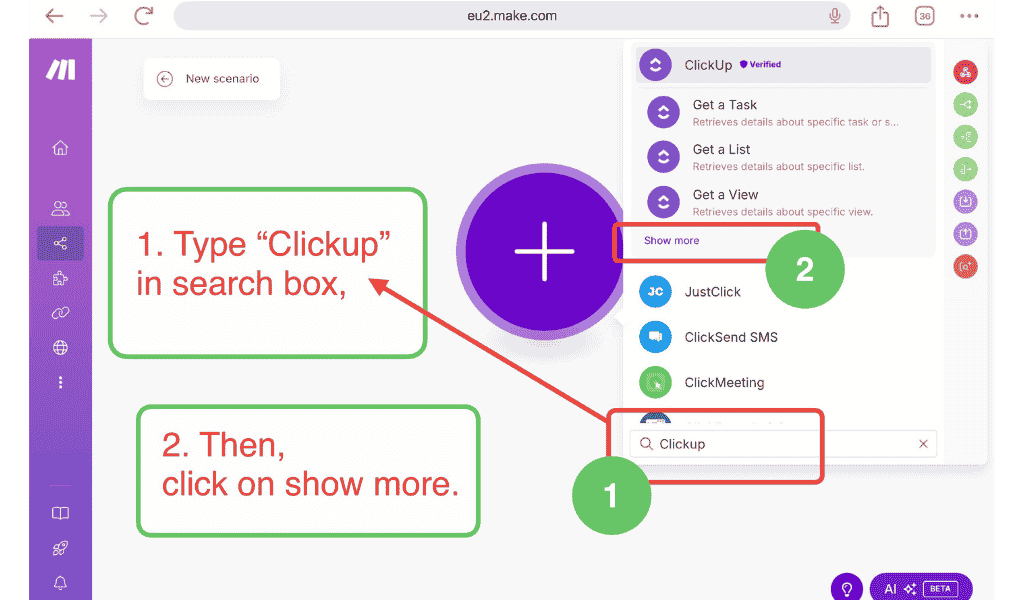
Step 5: Click on Watch Tasks, as shown in image below.
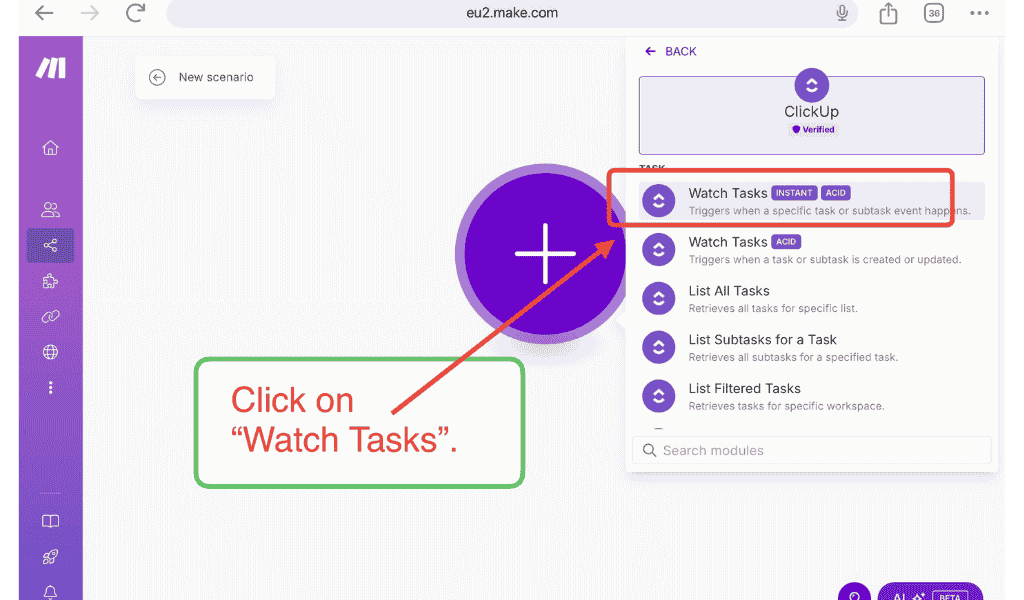
Step 6: Click on Add button to connect this make-automation with Clickup.
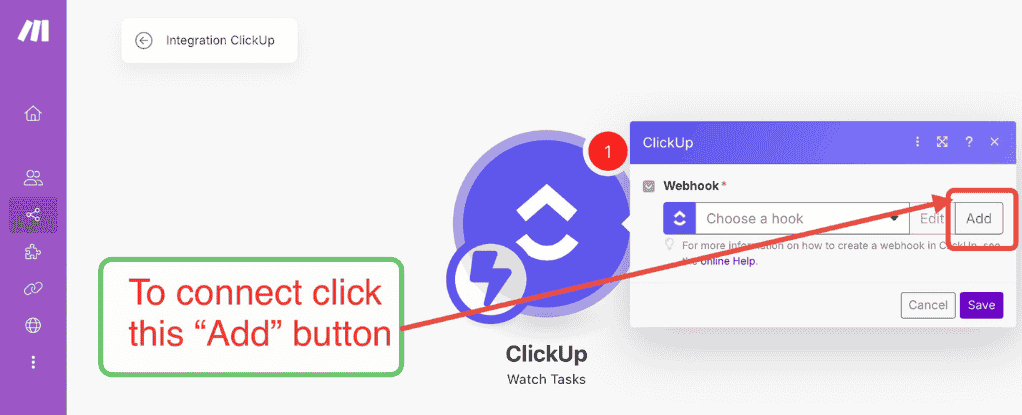
Step 7: Click on Save button.
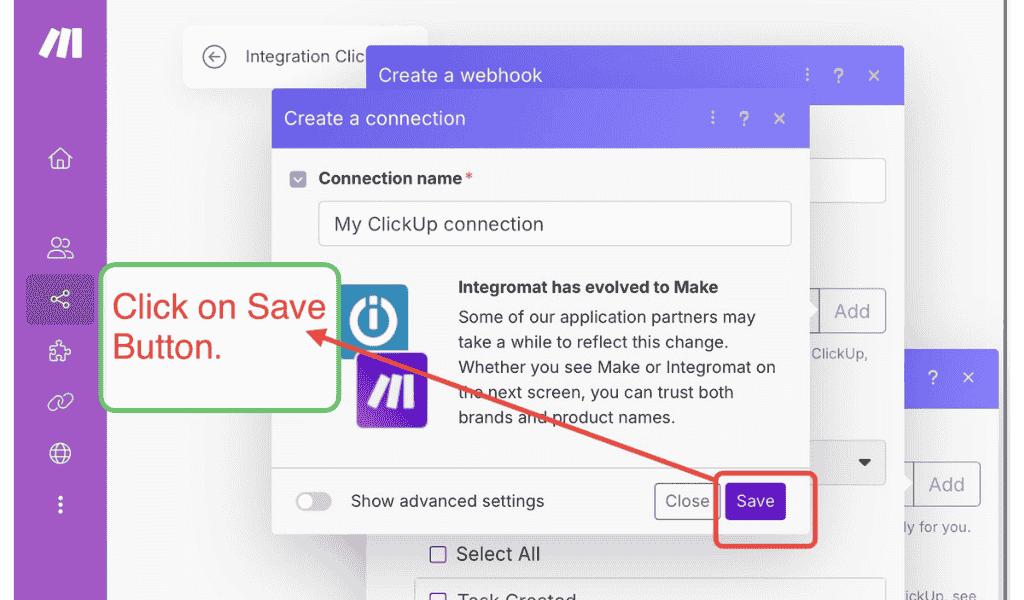
Step 8: A new clickup page will open, Select your workspace, then click on Connect workspace.
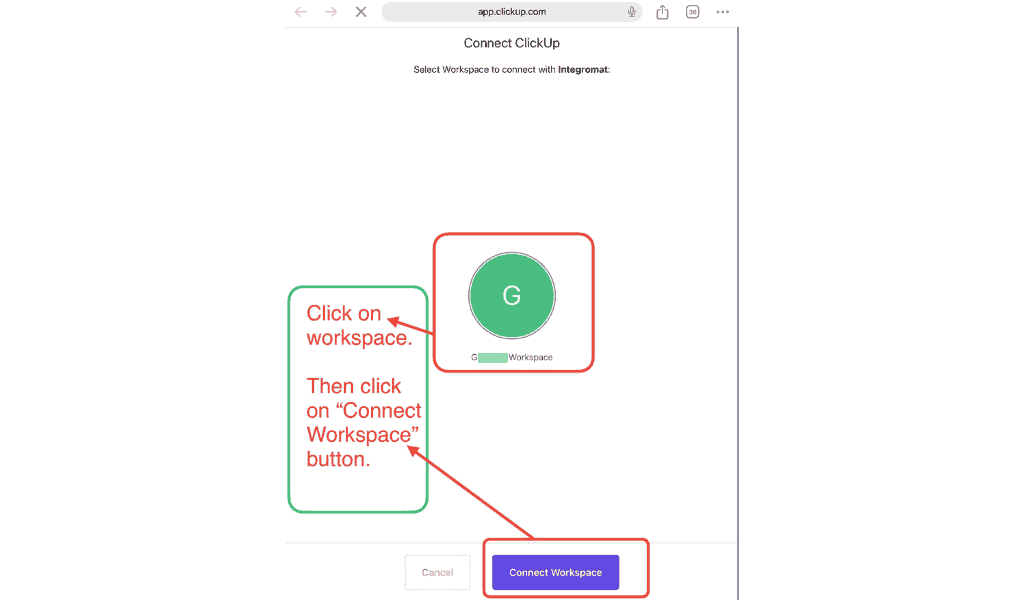
Step 9: Go back to make website and click on drop-down ans select your workspace.
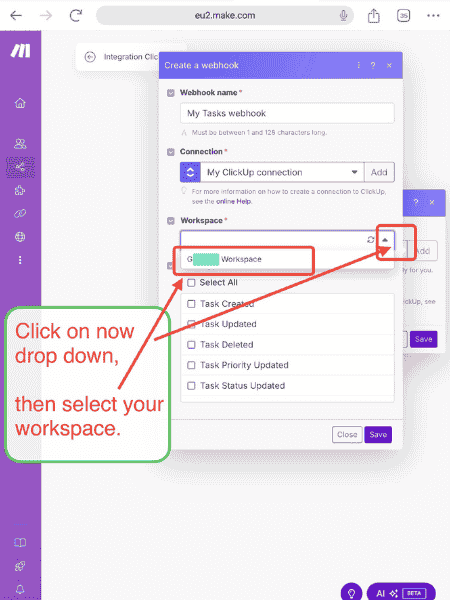
Step 10: You must have clickup task created beforehand (You can also use “blog planner template” you crated in Part 1).
Select Space(in filter by), then select your space name(in our case we have named our space as Team Space).
Then, select Task Status Updated.
Click on Save Button.
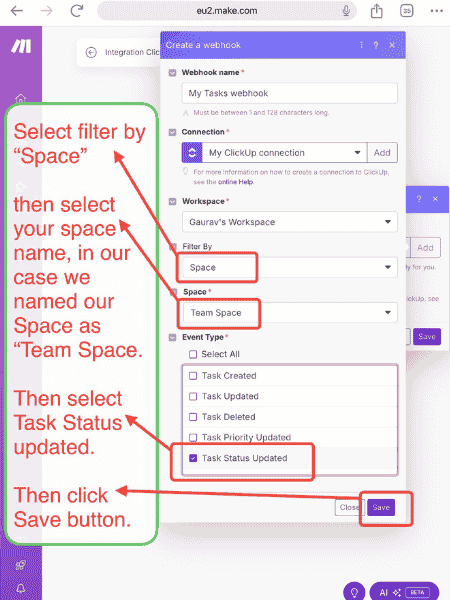
Step 11: Click on now Run once button, as shown in below image.
Then go to clickup template you have created in Part 1 or any other template of your choice but make sure you go to the same clickup space you have entered in step 10, like in our case we can choose any template or task contained in “Team Space”.
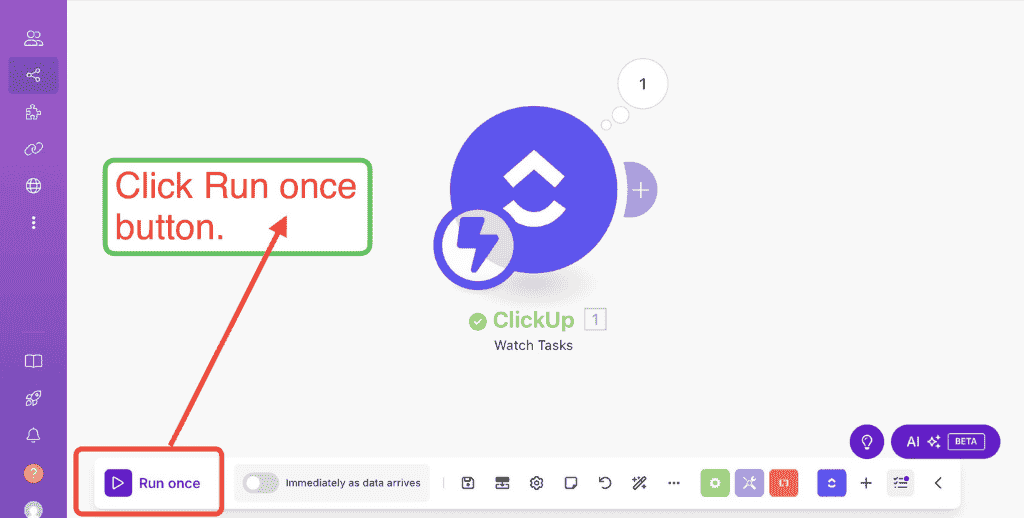
Step 12: In image given below we have created a new task within Team Space with name “Top Accessories Needed By Every Women” and we have given “ChatGPT Prompt” in its description(If you not know how to edit description, you should then read the “Get Started Guide” you got in “Blog-Planner” template in Part-1).
Click on this Task.
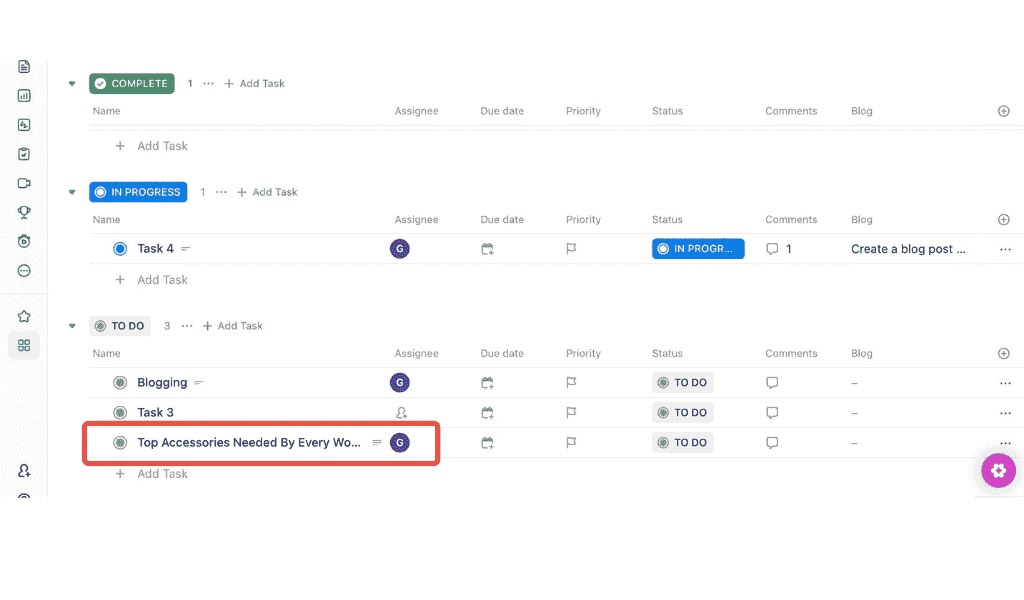
Step 13: You will get see Status heading with a drop down saying TO DO, we have to change this status to in progress or any other of your own choice.
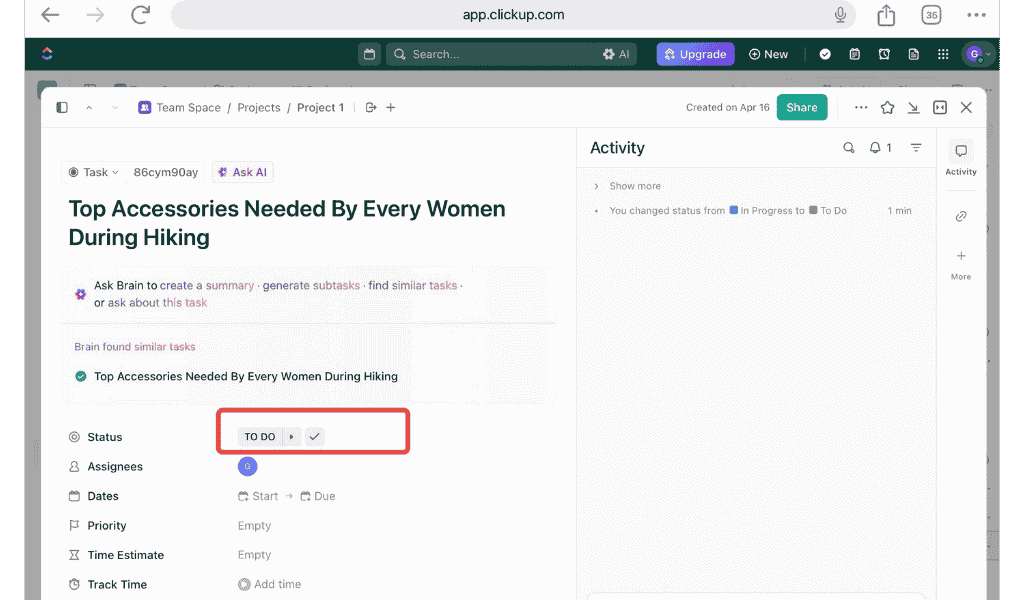
Step 14: After changing status to IN PROGRESS Will see status changed notification.
When you do this the Automation in make.co will automatically start.

Step 15: Now Go back make.com, you will see a notification as in below image, click this notification.

Step 16: You will then see Event: taskStatusUpdated and Task ID: something like in image “86cym90ay”.
Copy this Task ID as you will have to paste it in next steps.

Step 17: Click + icon look image given below for reference, after clicking a popup will open.
Step 18: Click on now search, and search for Clickup, then click on Get a Task.
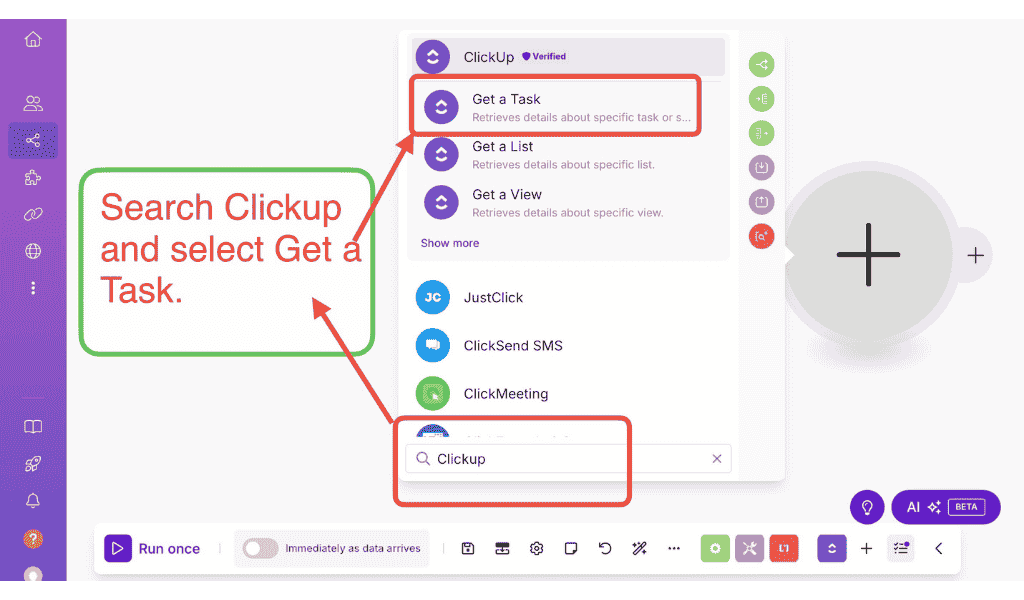
Step 19: Select Map, paste the Task ID you have copied earlier and then click Save.
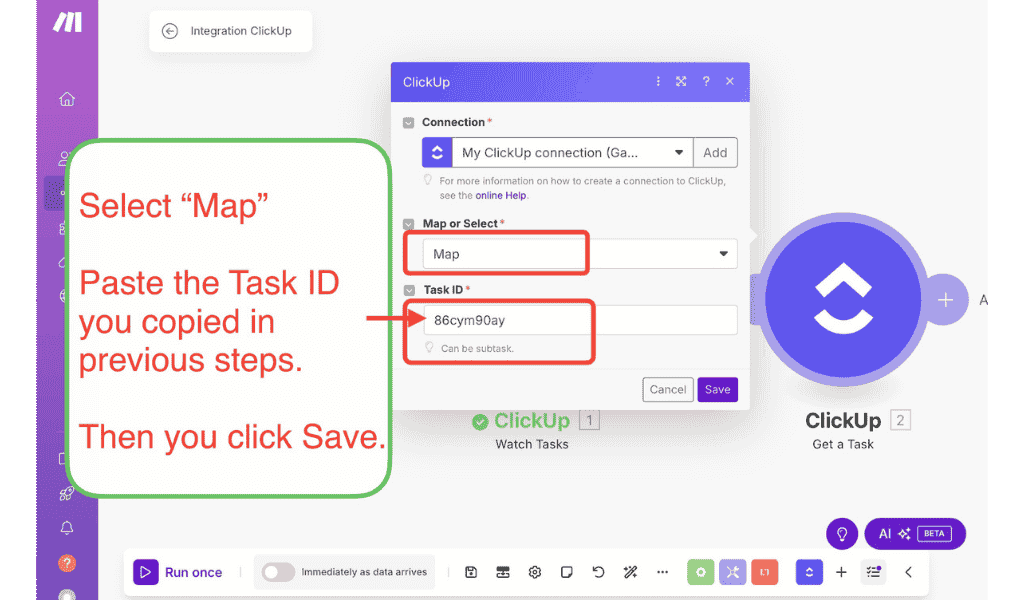
Step 20: Click on now Run once button.

Step 21: Like before, open Clickup and change status from To Do to In Progress.
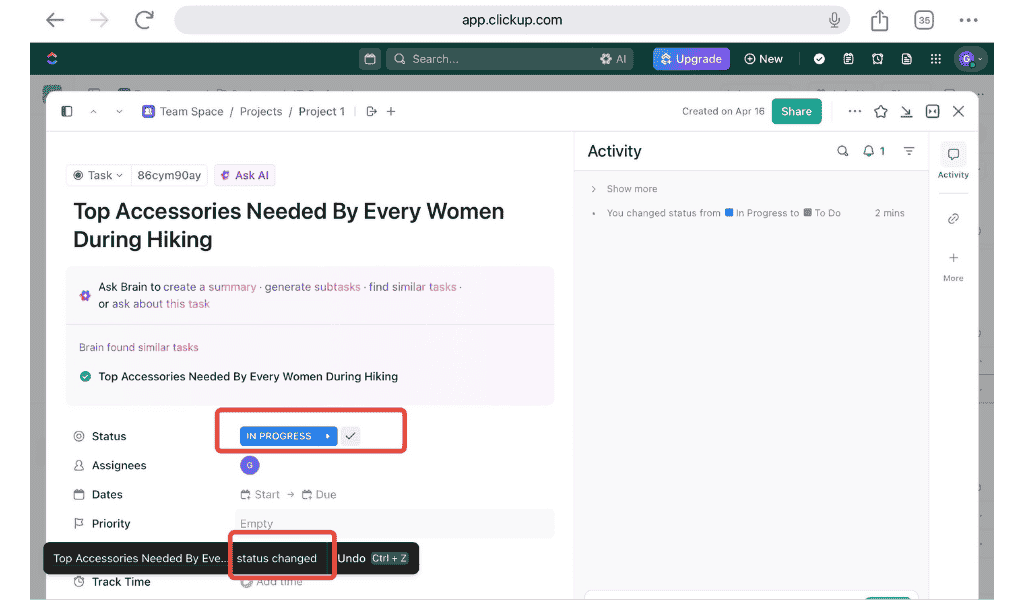
Step 22: Then like you have done before: Click on notification icon(above clickup get a task) in make.com. And you will see something like image below, it successfully fetched data(like Task name, description) from Clickup, it means your make.com and clickup connection is correctly setup.
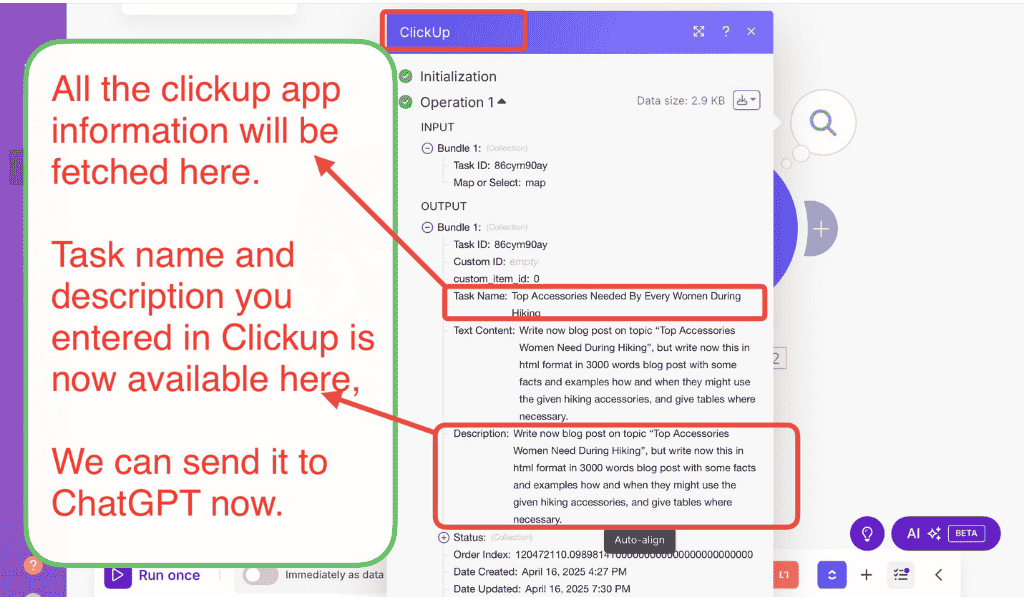
Step 23: Now click again the + icon to add next tool in this make.com automation.
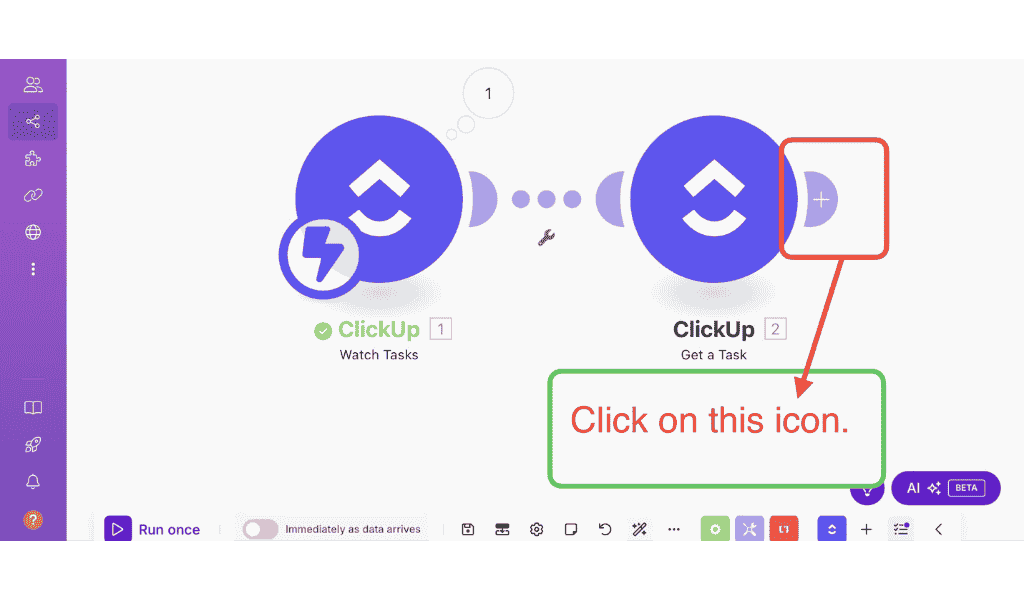
Step 24: Search ChatGPT and click on Show more.
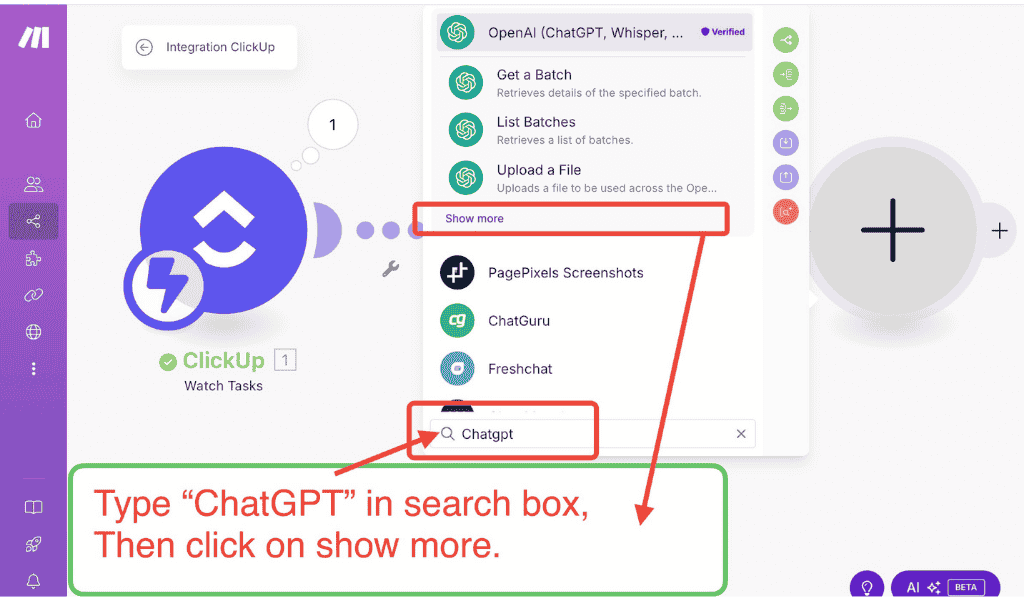
Step 25: Click to select the Create a Completion (Prompt) (GPT and 01, 03 models).
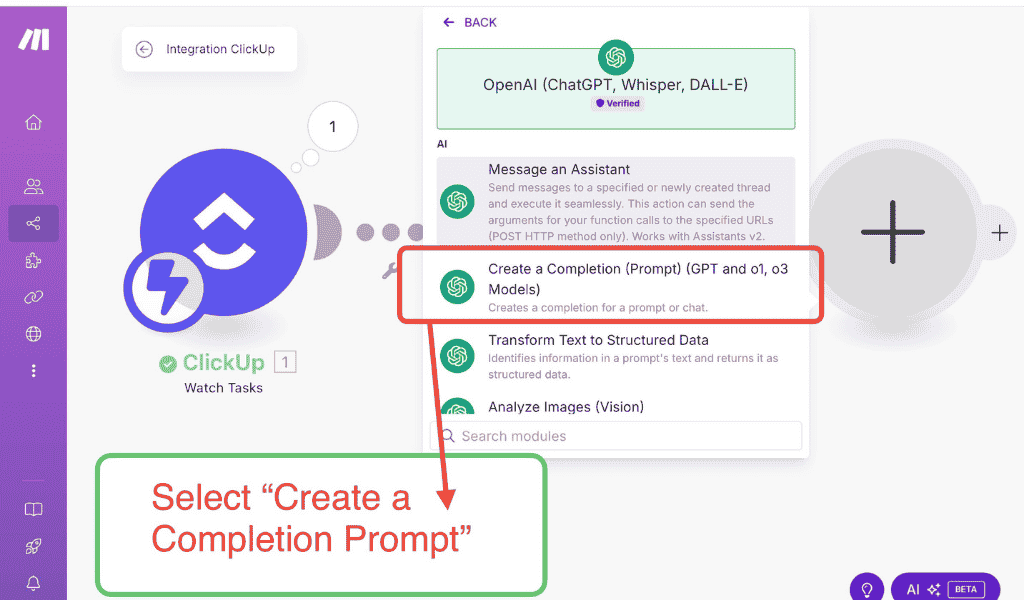
Step 26: Click Add button, as shown in image.
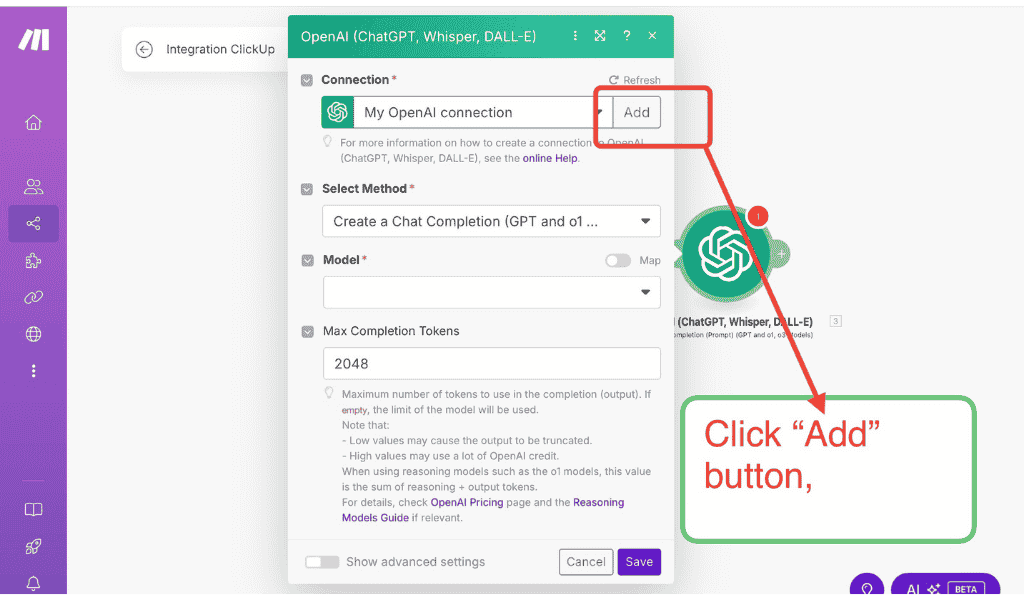
Step 27: Now you have required ChatGPT API Key, to connect it with Make.
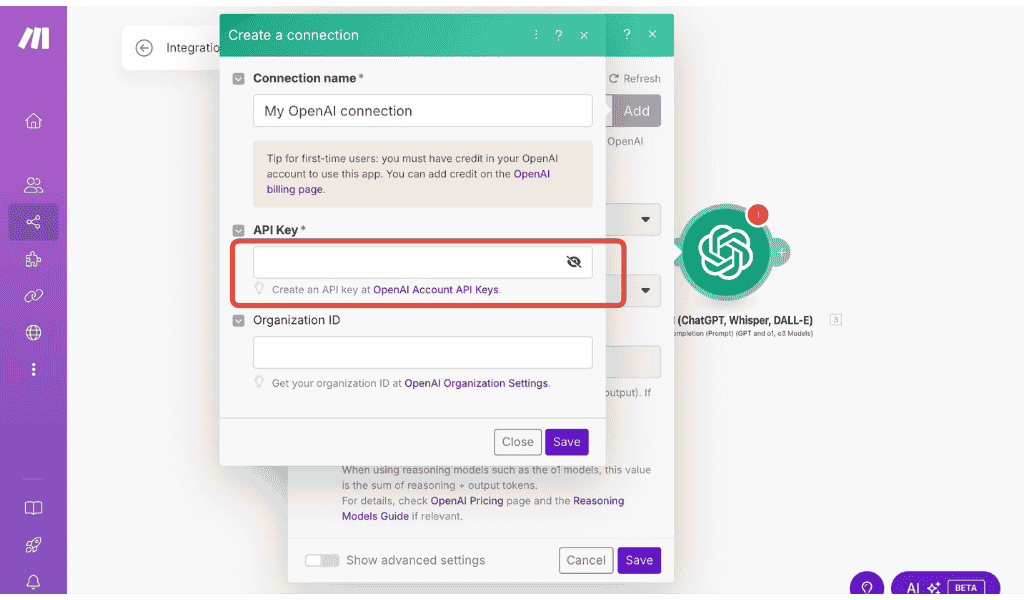
Step 28: Follow this step to get API: (For reference you can see the image given below)
1. Open platform.openai.com,
2. Click on Setting icon,
3. Click on option API Keys from its sidebar.
4. Click Create new secret key.
5. Type name,
6. Select Project,
7. Click on Create Secret Key.
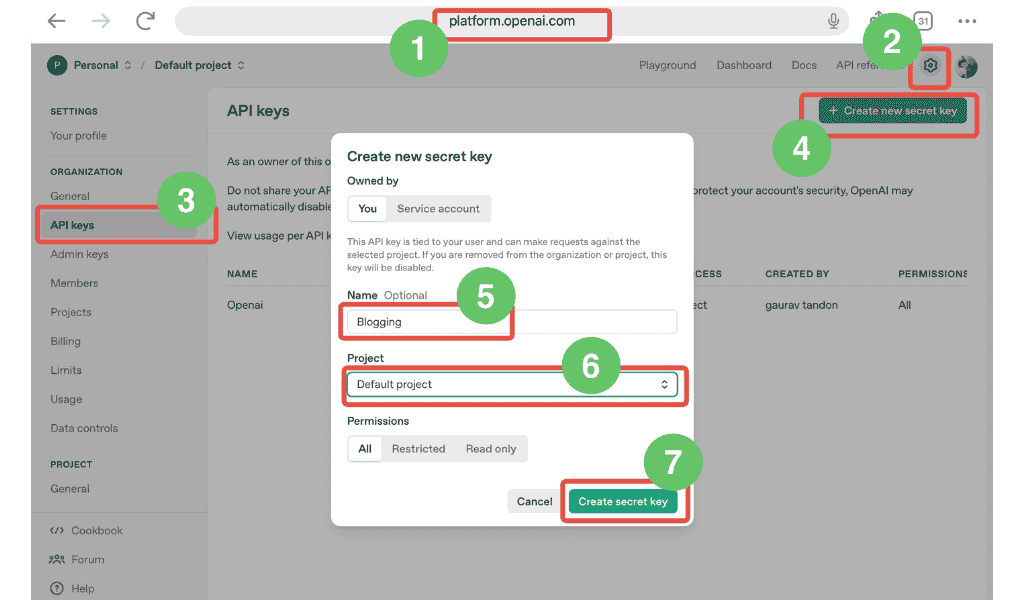
Step 29: Click Copy to copy API Keys.
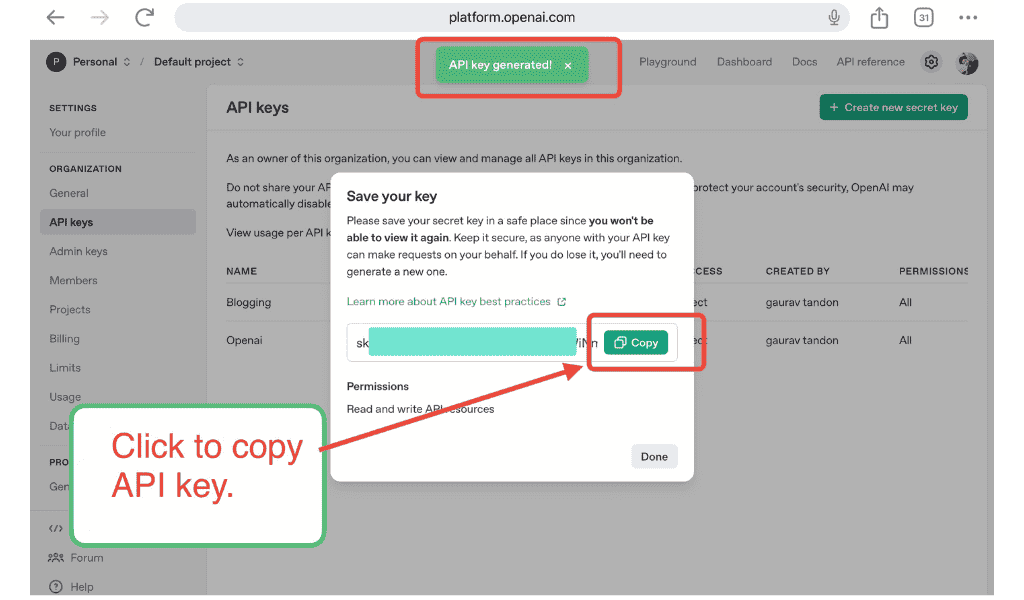
Step 30: Paste API key back in the Make.com and click Save.
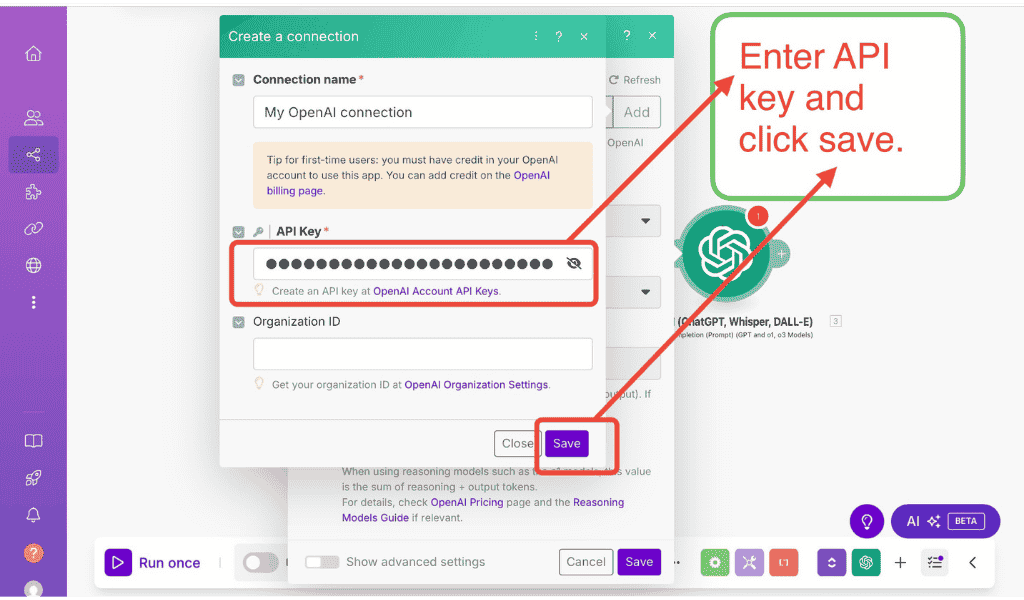
Step 31: Select Model of your choice and click on Add message.
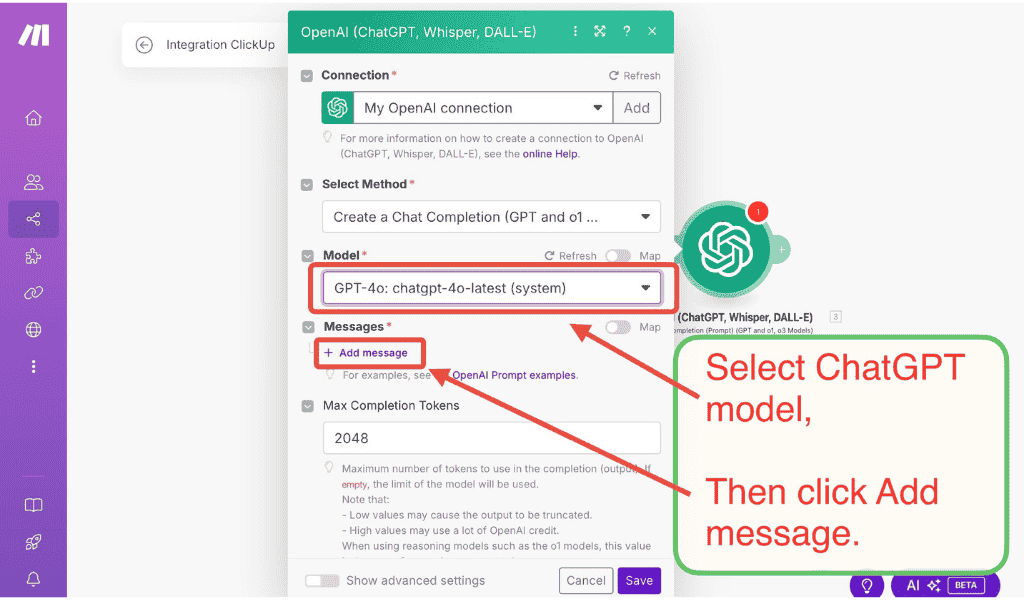
Step 32: Select User from drop down, and in Text Content select a dynamic value Description from the popup.
Click on Save button.
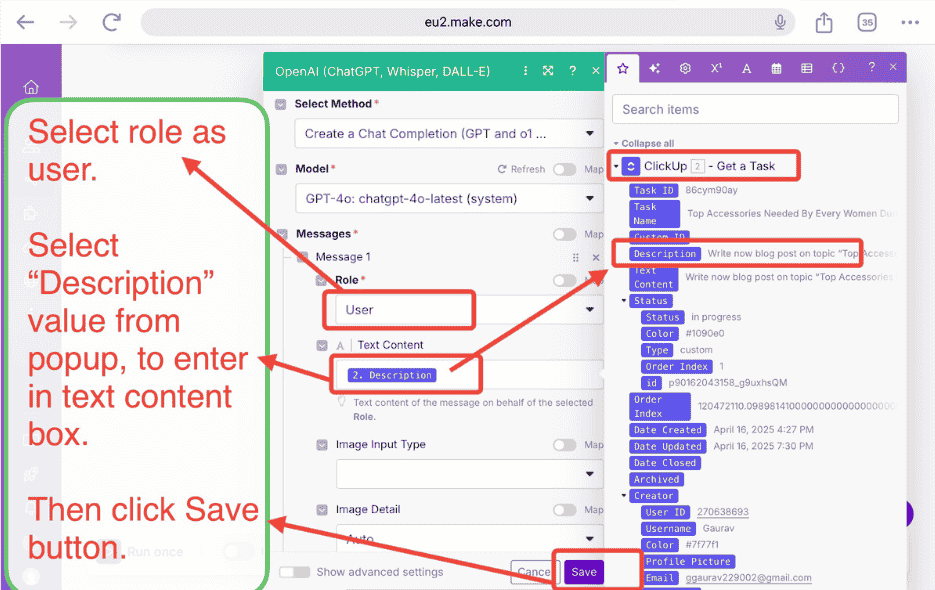
Step 33: Click the button Run once.
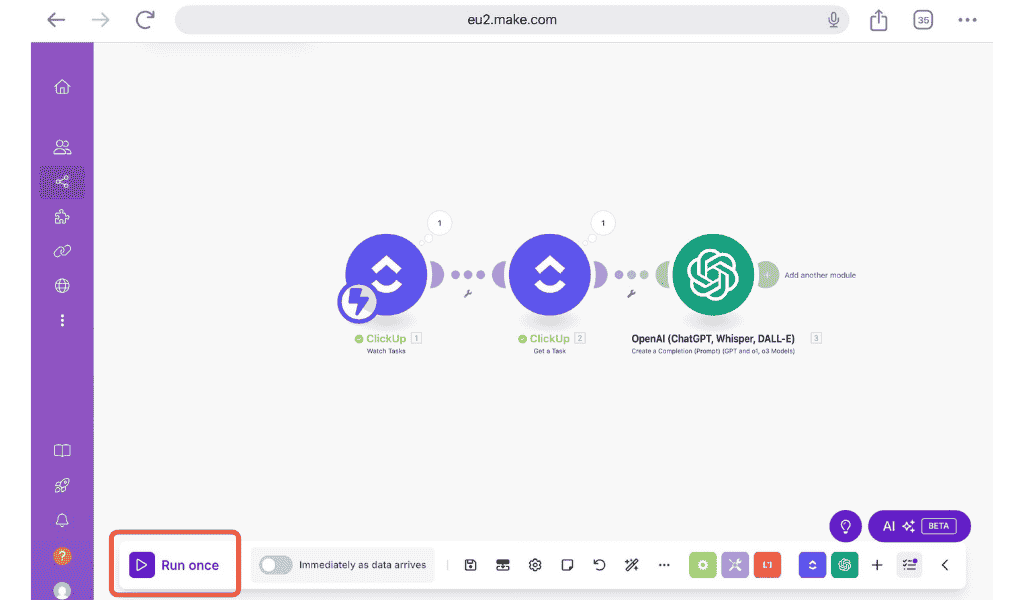
Step 34: Like before Change the Status from To Do to In Progress.
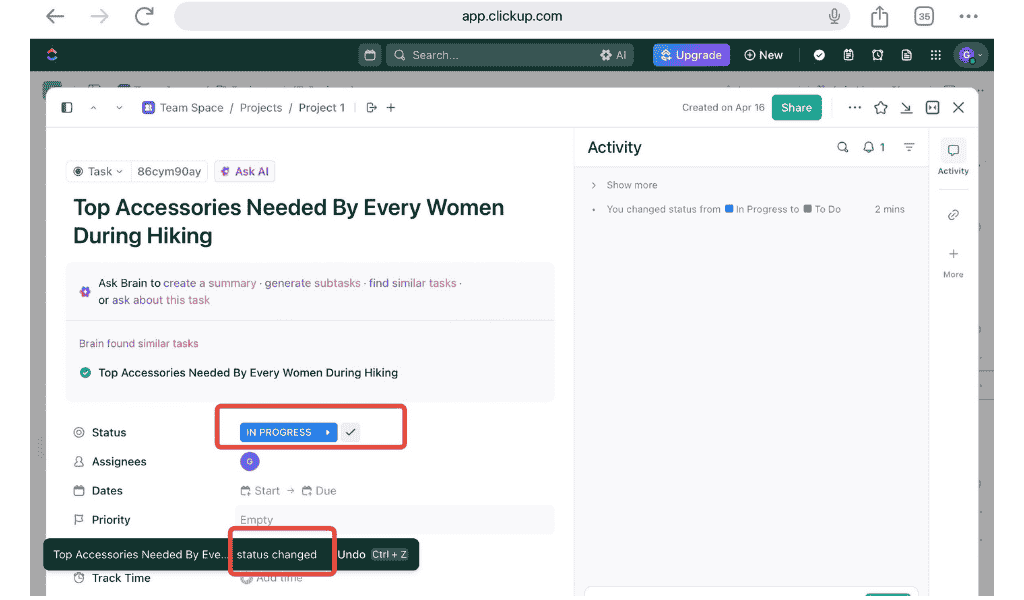
Step 35: Like before Click Notification icon.
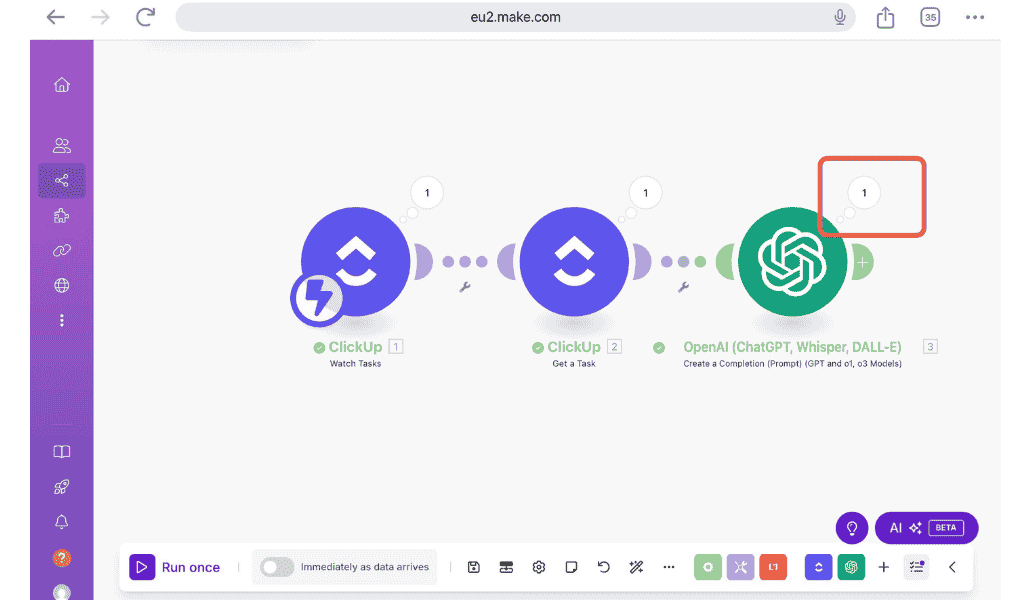
Step 36: And as you can see ChatGPT successfully generated a blog post content using the clickup Description, it means ChatGPT is now successfully connected with Clickup and Make.com.

Step 37: Click + icon now to connect new tool.
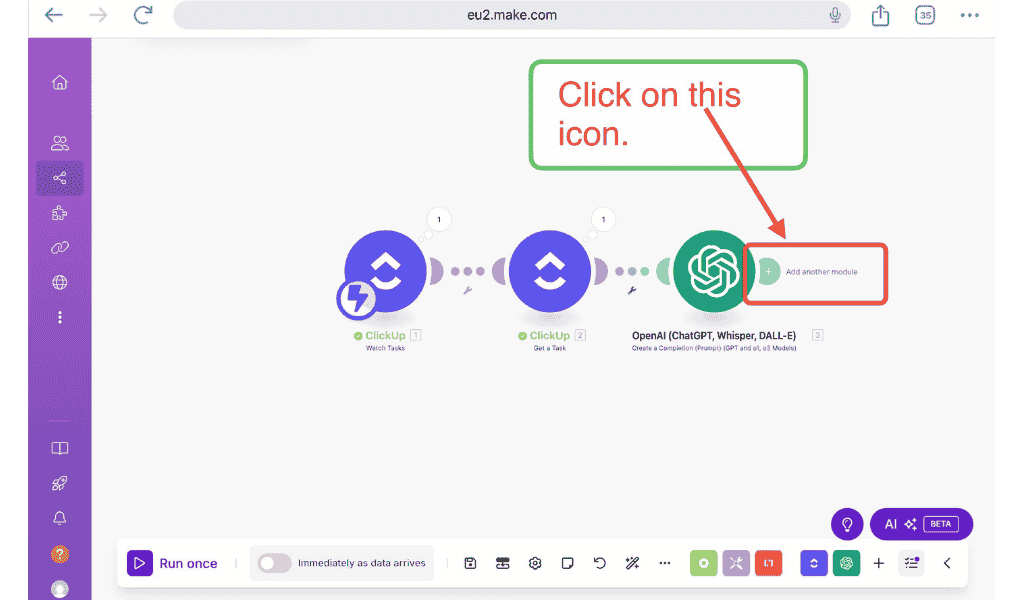
Step 38: Search WordPress and click on Show More.
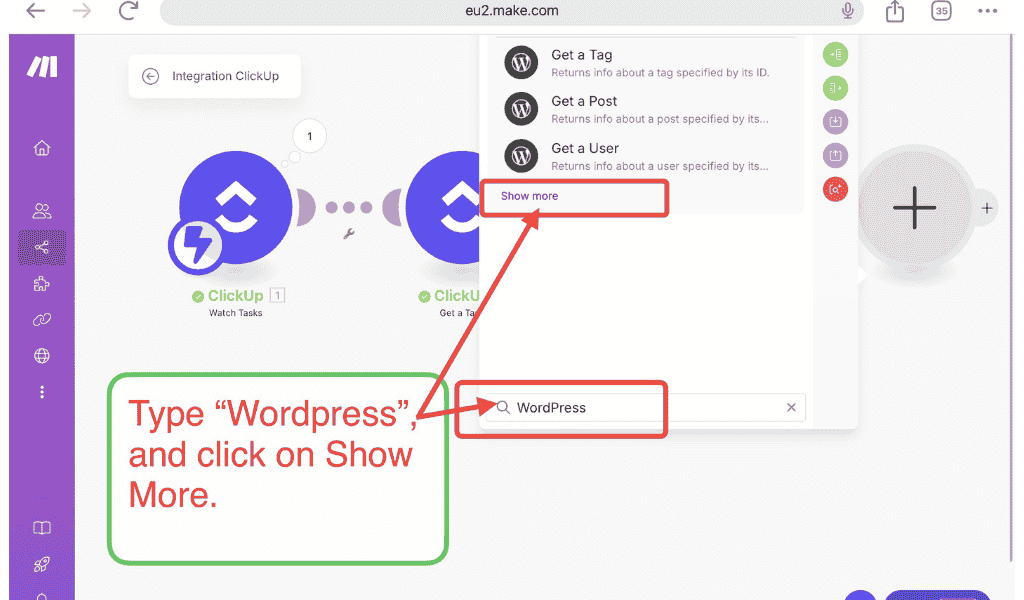
Step 39: Click on Create a Post.
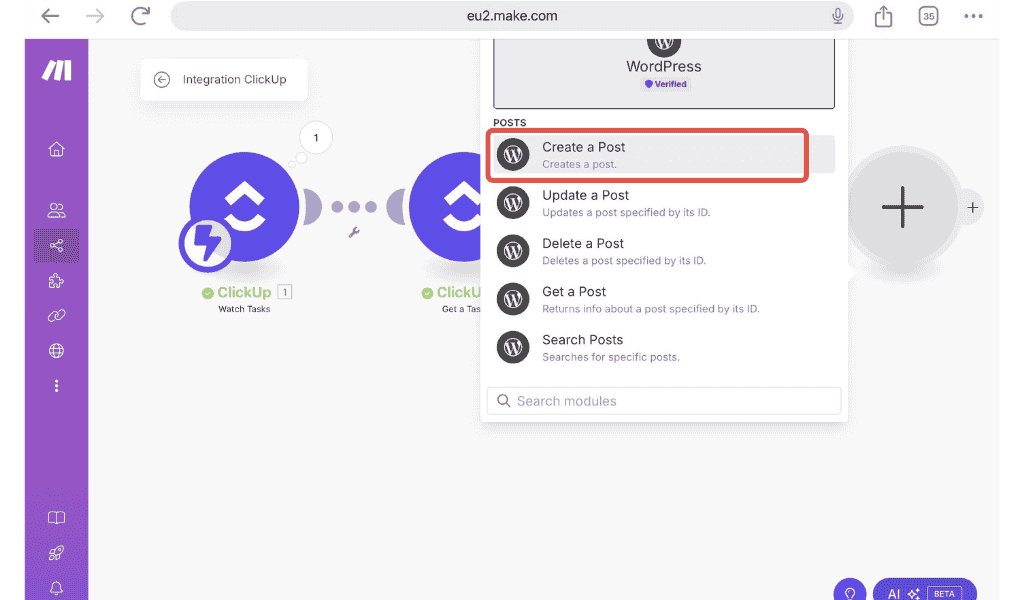
Step 40: Click Add to connect Make with WordPress.
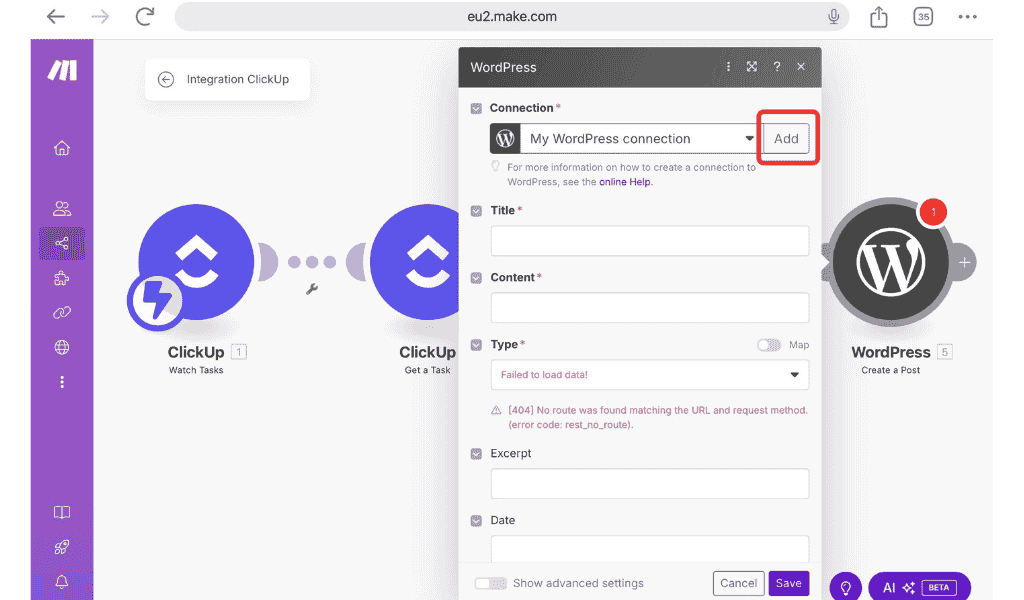
Step 41: We need WordPress Rest API base url and API Key.
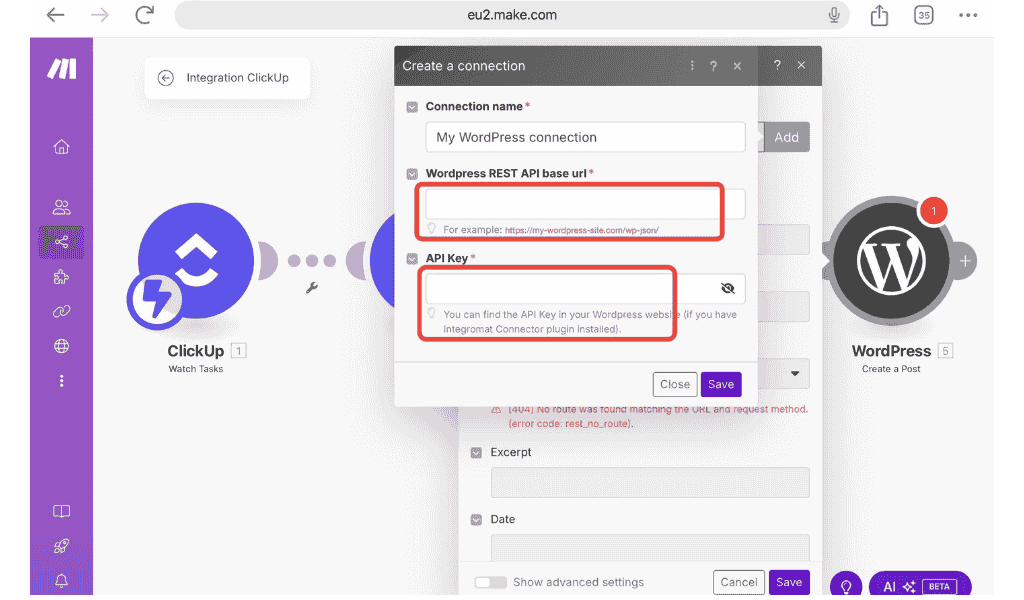
Step 42: Simple go to your website home page and add /wp-json, it is going to look like https://yourwebsite.com/wp-json, look image given below, our website Rest API base url is https//travelsuperman.com/wpjson.com, and you can see some weird data is written on page, this url is what we need, if you have some special plugin installed your content might look different.
Copy this web url.
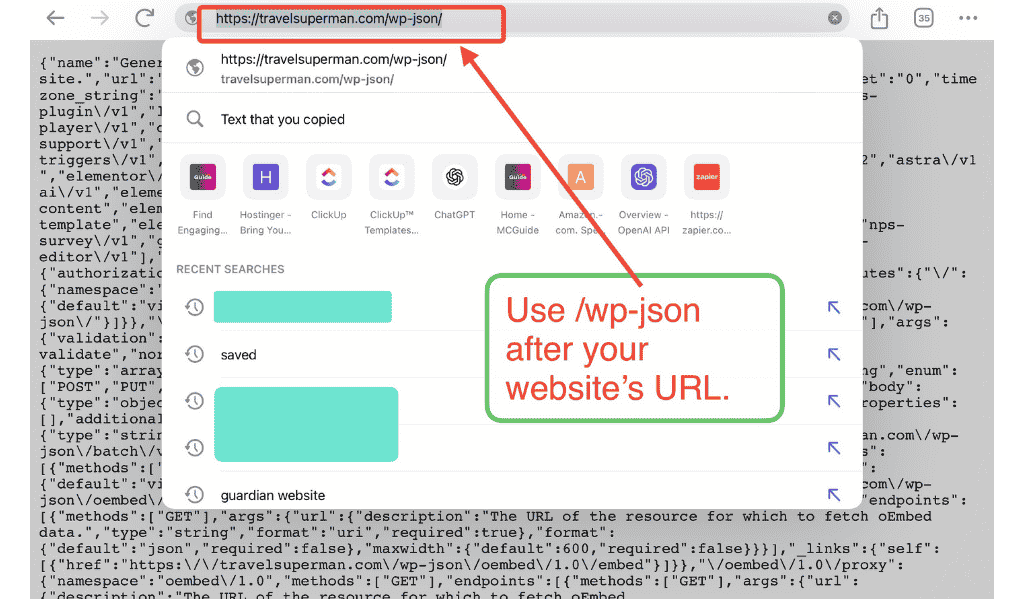
Step 43: For API Key you,have to go to your websites Plugins > Add New Pluging > then search make in search.

Step 44: Scroll down you will find Make Connector plugin, click on install and Activate this Plugin Now.
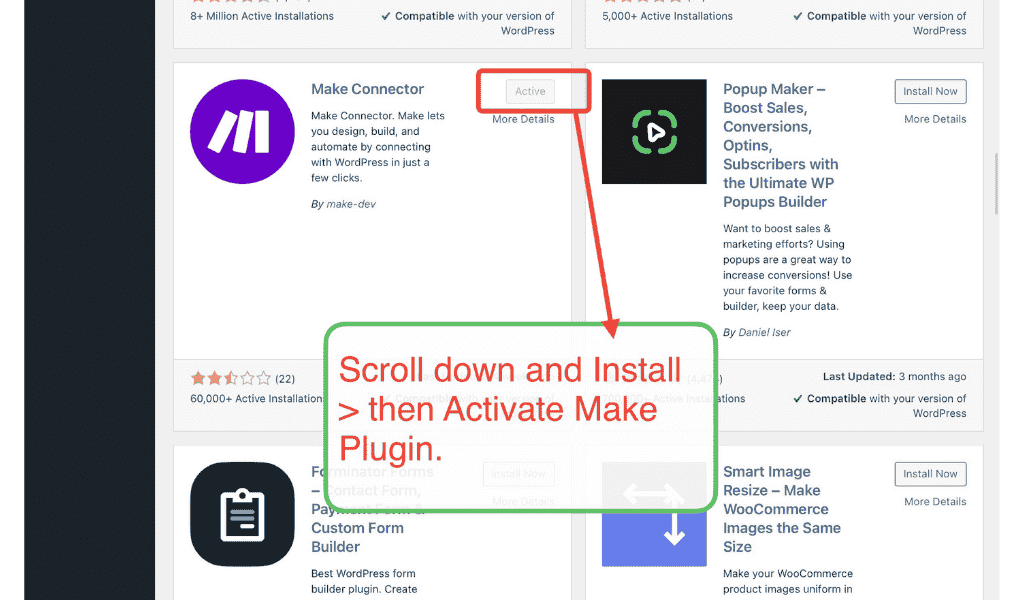
Step 45: After activation you will find Make option in sidebar, click on Make and copy given API Key.
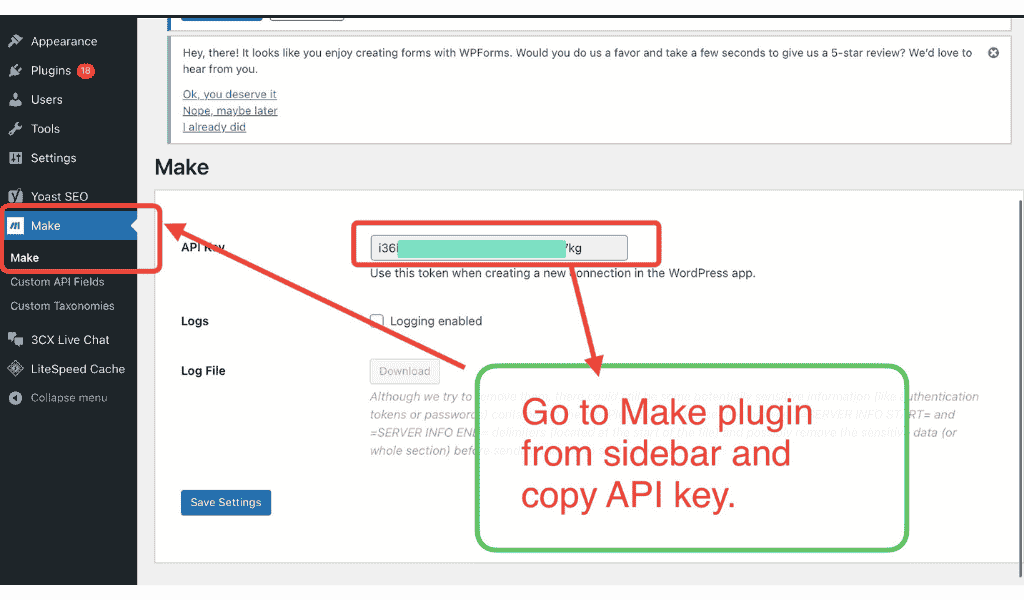
Step 46: Paste the copied Rest API base URL and API Key and Click this Save button.
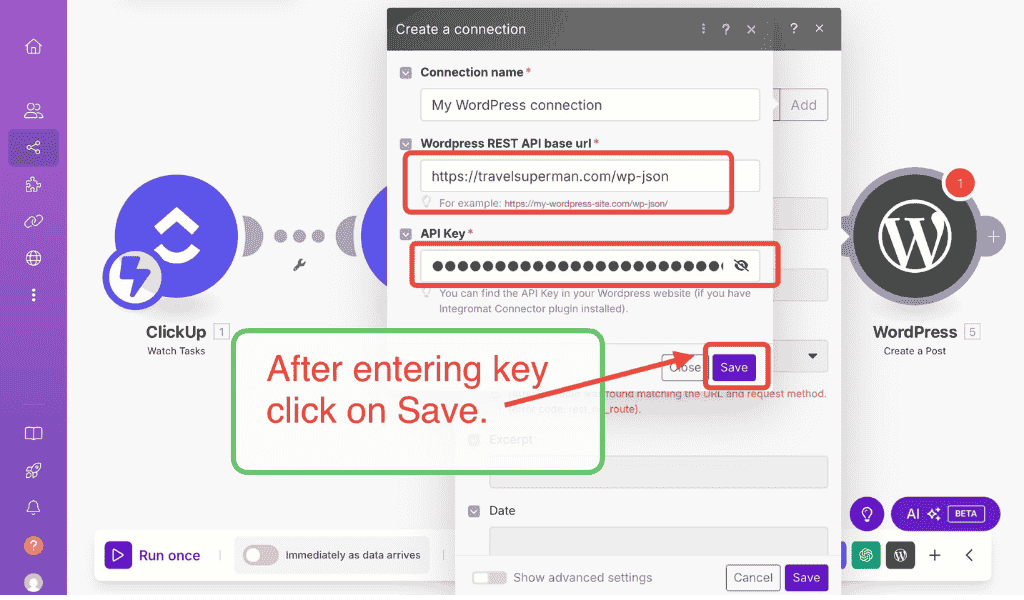
Step 47: Select dynamic values For Title select Task Name from clickup, and For Content select the Result from this ChatGPT popup.
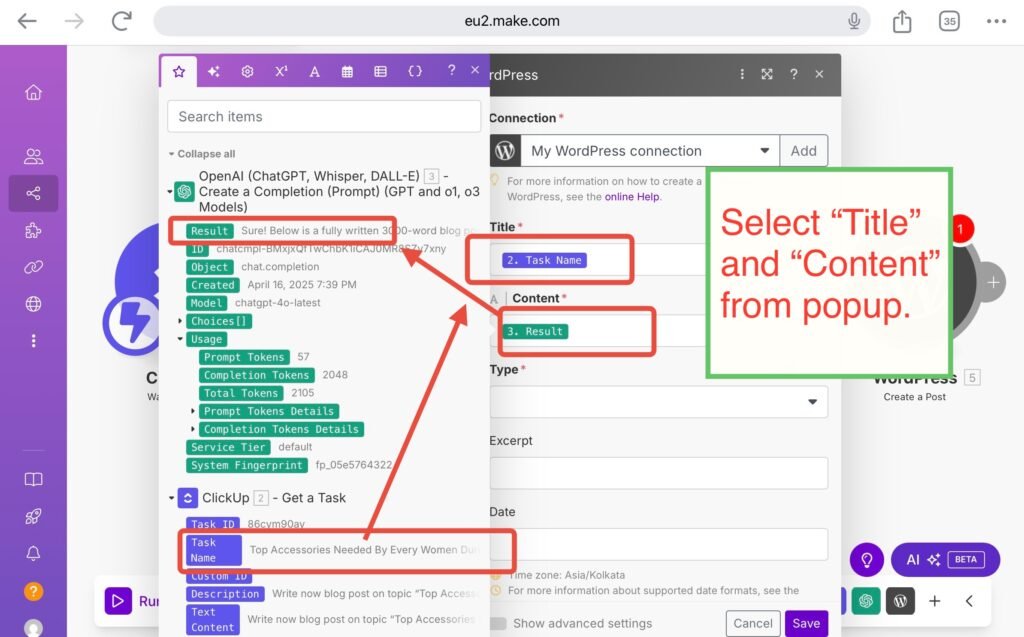
Step 48: Select Post in Type then click Save.
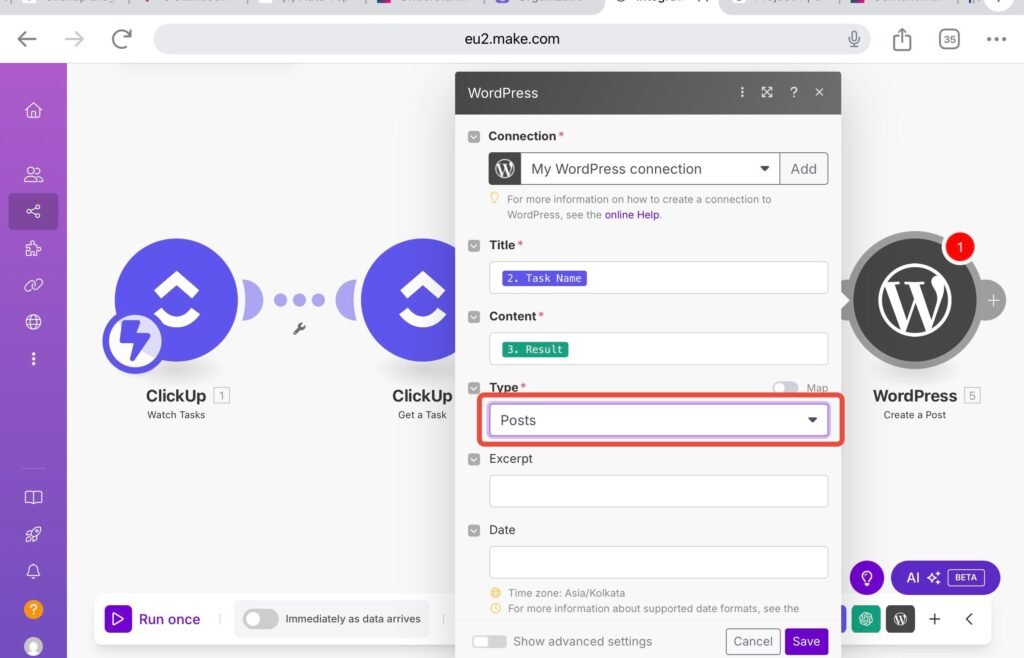
Step 49: Then finally Save all progress snd click on Run once button.
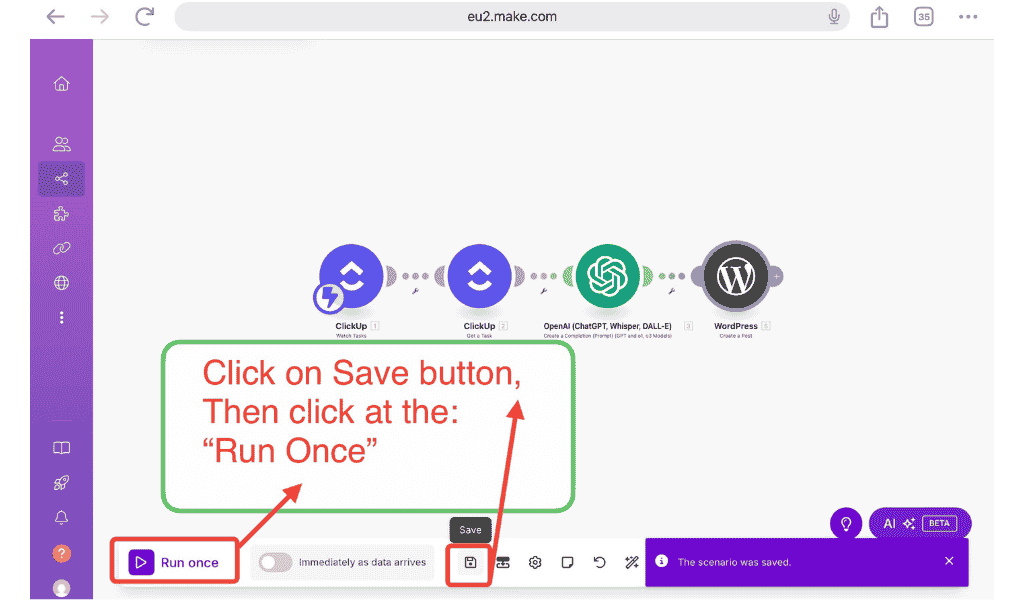
Step 50: Like before Change Status from Clickup.
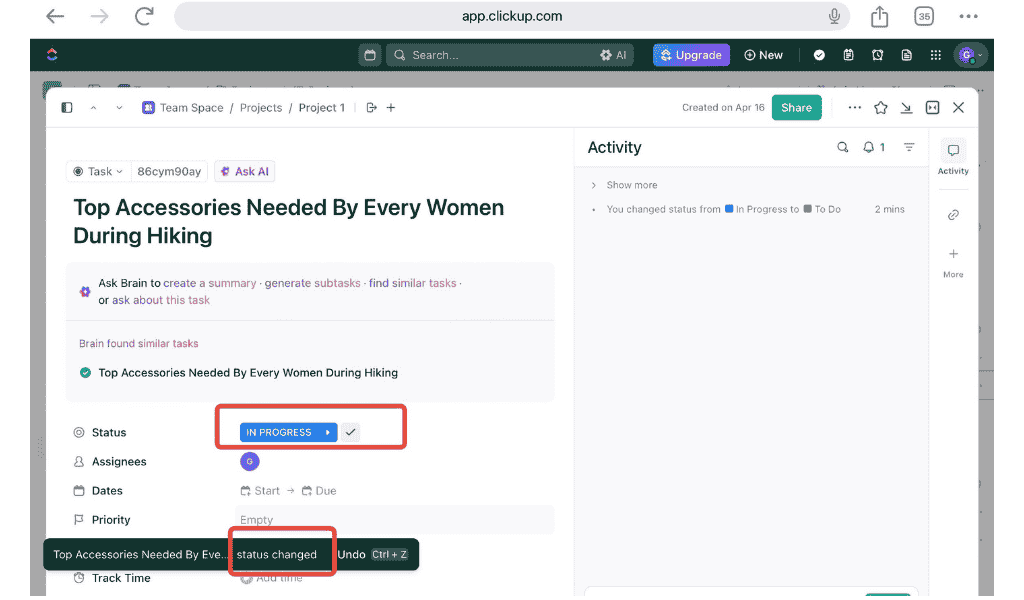
Step 51: After this wait for 1 minute, and then go to your wordpress posts, Goto All Posts.
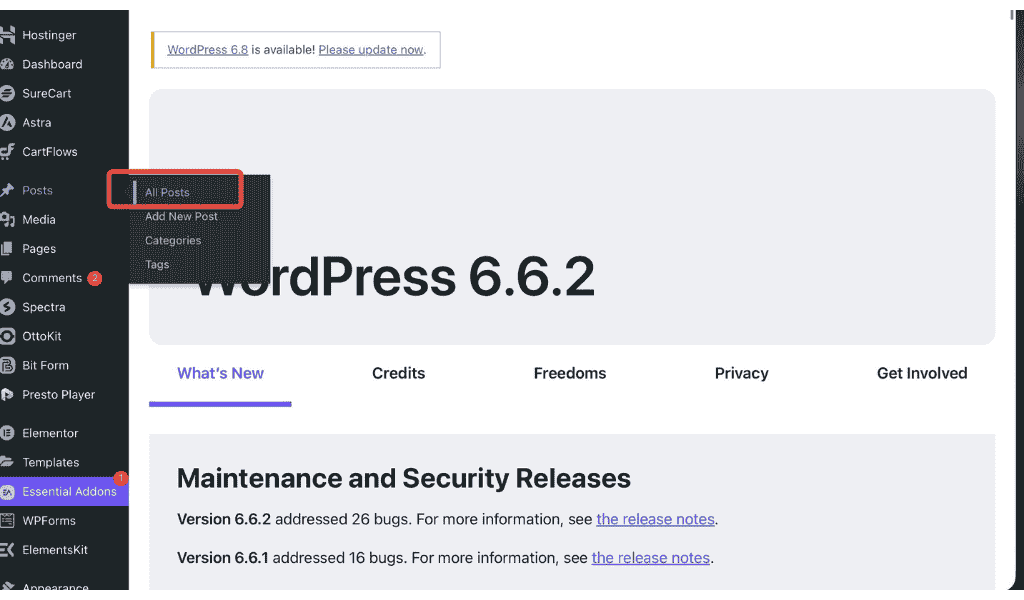
After automation has completed your post should have automatically written and uploaded, to find, Check latest blog post In All posts and click Preview.
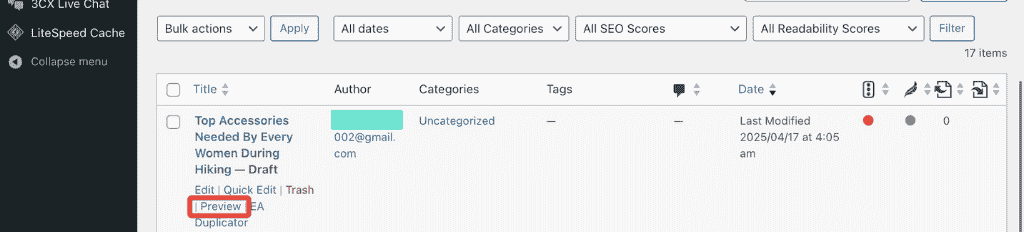
You will get blog post something like below, these image showing the blog post we have generated using the same Automation process.
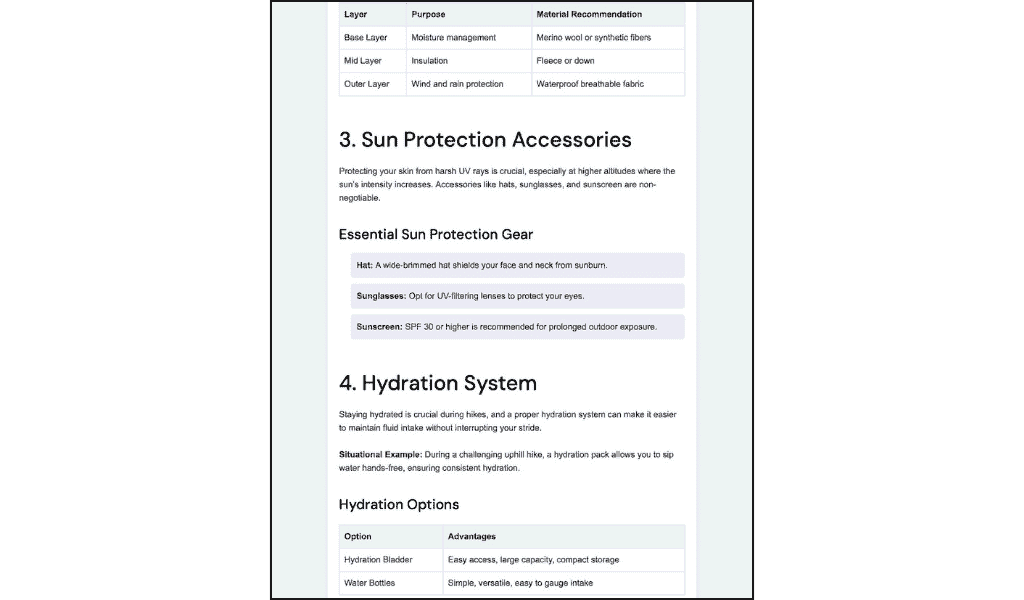
You can set 30 or 100s of Topic and description in Clickup and this automation will automatically create and post a blog-post every day for months without any human intervention, you will not even have to change the status in Clickup as in Clickup you can set change Status Automatically everyday.
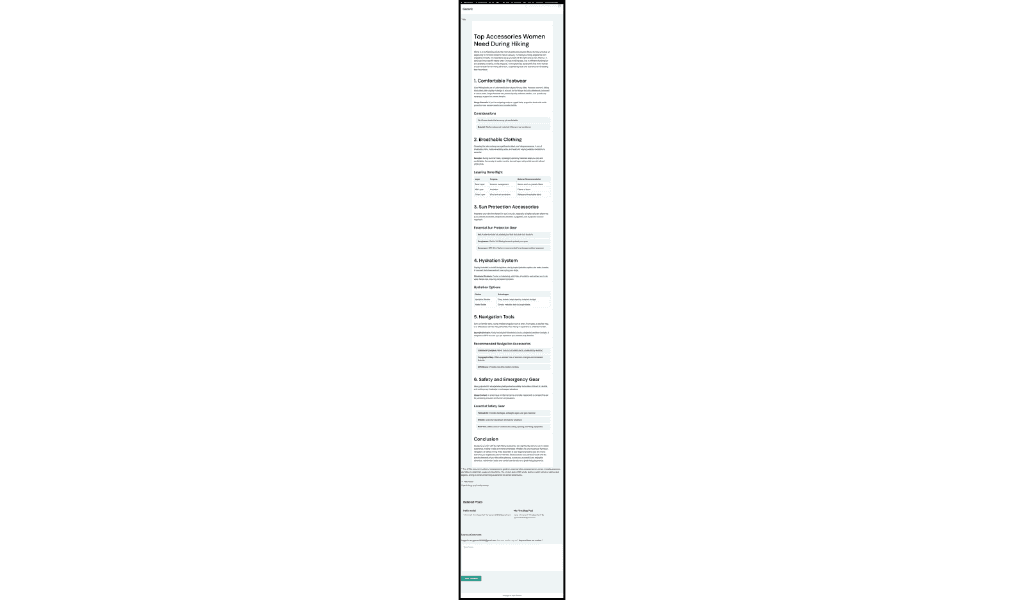
So start now making blog-office if you haven’t made already, then try different types of Automation in make, like convert your blog posts into social media posts or Automate email generation and also publishing.