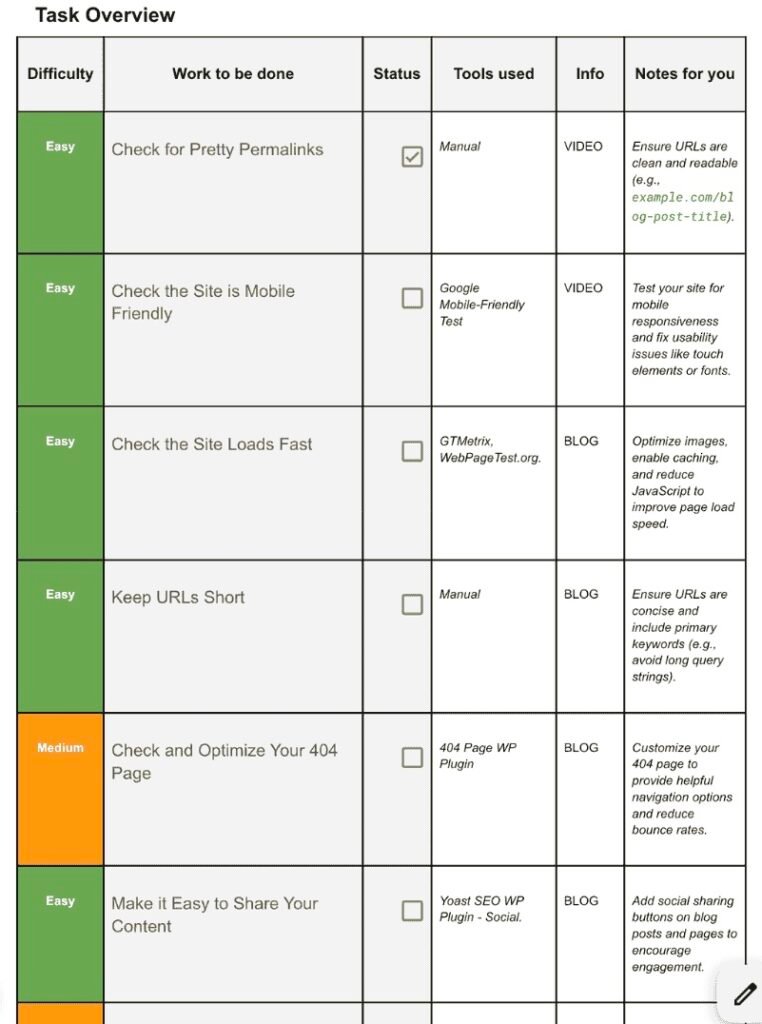Members' Preview
bloggers' KIT
SEO Management: UI UX Optimisation [With Template]
Part 2: This is part 2 of 8 parts SEO Checklist. Go to now Previous or Next Part. In this checklist part you will learn optimising UI and UX of blog website which will improve SEO of your blog. Download checklist now from button.
Disclaimer: In alignment with our business plan to minimize product costs for our customers, we may incorporate affiliate links.If a purchase or usage occurs through these links, we may receive compensation at no additional cost to the customer. Additionally, any discounts available through affiliate links are determined by the respective companies. If customer going to make a purchase, we encourage customers to verify any applicable discounts.
User Experience (UX) Optimisation Tasks
Template image: Click on it to download template
This SEO checklist is a long list of “Work to be done” on your blog or website to improve its SEO.
You can download SEO checklist from here then scroll down this page to find out how you can implement the Tasks given in the checklist.
Don’t try to do in 1 day🙂. The whole checklist’s task could take something like 3 months but it also depends on your team.
🌟Important: This below guide contains only Part 2 of the checklist, checklist have total 8 Parts. Click here to visit Previous or Next part of checklist.
Pro Tip: Collect all necessary resources (Bookmark it, download, buy or screenshot) before analysis, then start analysing ✅.
1. Check For Pretty Permalinks:
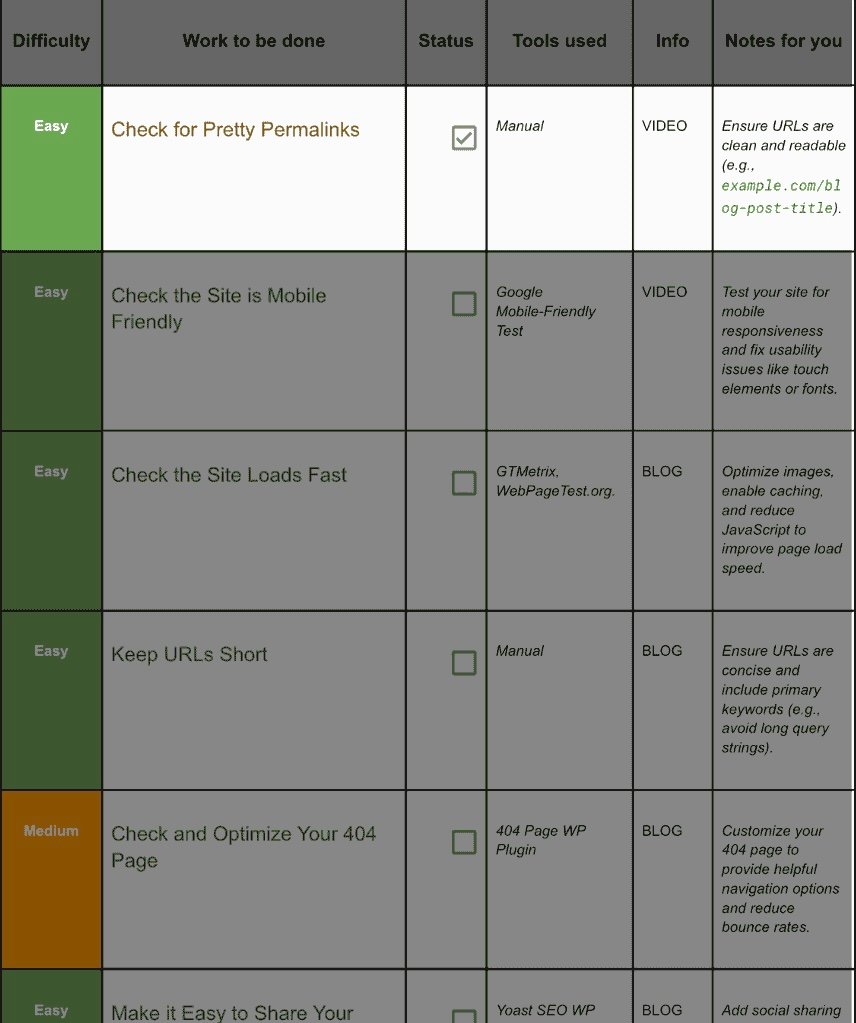
Step 1.1 What Are Pretty Permalinks?
A “permalink” is the permanent URL of a page or post. A pretty permalink looks like:
https://example.com/10‑blog‑writing‑tips
and not like:
https://example.com/?p=473&ref=blog&id=10
Google and humans prefer the first: it’s descriptive, keyword‑rich, and sharable. WordPress lets you control that with one two‑minute setting.
Step 1.2 Step‑by‑Step Setup:
- Login to your WordPress admin.
- Go to Settings → Permalinks.
- Pick Post name (the cleanest option).
- Click Save Changes.
Already live site? If you switch structures after months of publishing, create 301 redirects from old to new URLs to avoid “page not found” errors. Use a plugin like Redirection or Yoast Premium. IsItWP – Free WordPress Theme DetectorKinsta®
Step 1.3 Best‑Practice Checks:
- No trailing numbers – WordPress sometimes appends “‑2” when slugs collide. Edit the newest draft instead.
- Lowercase only – /SEO‑Tips may produce 404s on some servers. Stick to /seo‑tips.
- Hyphens, not underscores – Google treats underscores as letter‑joins. Hyphens = word spaces.
Step 1.4 Quick Health Test:
Open any post in a private browser and double‑check the URL. Does it read clearly? Good—move on!
2. Check The Site Is Mobile Friendly:
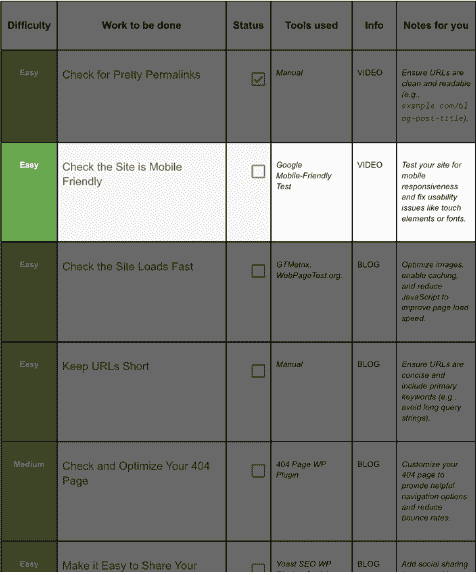
Step 2.1 Running the Test:
- Visit https://pagespeed.web.dev/.
- Paste your homepage URL → Analyze.
- When the report finishes, switch to the Mobile tab.
- Look for the green “Good” badge under Performance and Accessibility.
Alternatively, in Search Console:
- Left menu → Experience → Mobile Usability.
- Pass? Great. Errors? Next section.
Step 2.2 Common Mobile Errors & Simple Fixes:
Error | Meaning | Quick Win |
Text too small to read | Font under 16 px | Increase body font to 18 px in your theme. |
Clickable elements too close | Links/buttons overlap | Add 8‑10 px padding; bump line‑height. |
Content wider than screen | Un‑responsive table or image | Set max‑width:100% in CSS; enable horizontal scroll for wide tables. |
Viewport not set | No meta viewport tag | In <head> add <meta name=”viewport” content=”width=device-width, initial-scale=1″>. |
Re‑run the test until all errors vanish.
Step 2.3 UX Tweaks That Delight Phone Users:
- Sticky “Back to Top” button.
- Tap‑to‑call phone numbers (tel:+91…).
- Foldable sections for FAQs to shorten scrolls.
- Lazy‑load images so top content shows instantly.
Congrats! Your site now feels smooth on a 4‑inch screen.
Note: Google retired the standalone Mobile‑Friendly Test in late 2023. Instead, use PageSpeed Insights or Search Console’s Mobile Usability section; they run the same checks Google for Developers.
3. Check The Site Loads Faster:
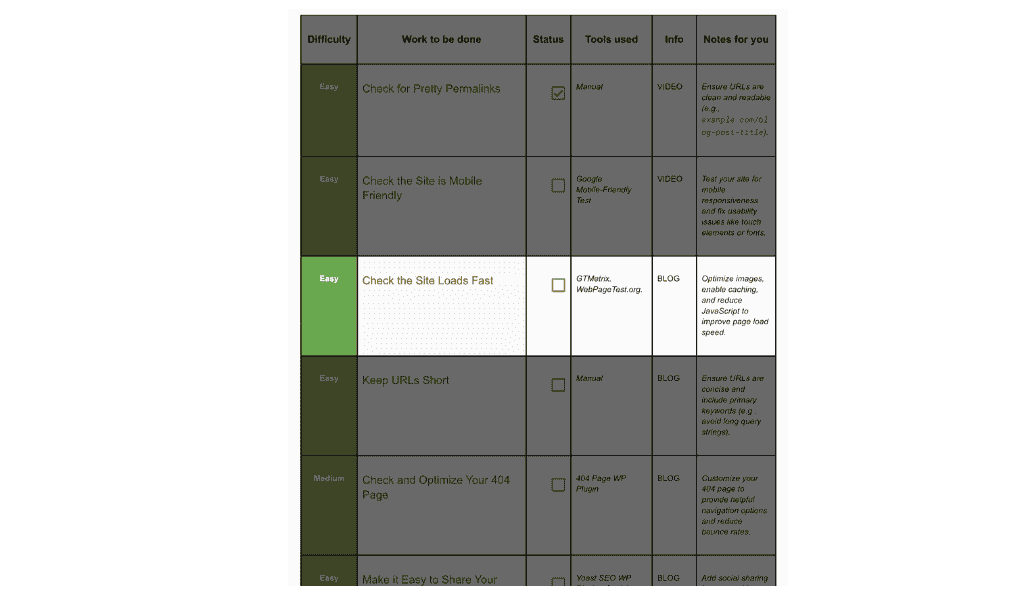
Step 3.1 Baseline Speed Test (GTmetrix):
- Go to GTmetrix.com → sign up free.
- Enter your URL → choose Mumbai or your nearest test region → Test your site.
- Note the LCP (Largest Contentful Paint), Total Blocking Time, and Fully Loaded Time. Aim for:
- LCP < 2.5 s
- TBT < 200 ms
- Total load < 3.5 s
(Their February 2025 guide explains each metric in plain words) amasty.com.
Step 3.2 Five High‑Impact Speed Fixes (No Code):
Fix | “Why” in one line | How to do it |
Compress images | Images = 60 % of weight | Install Imagify or Smush → bulk‑optimise. |
Serve WebP | 25‑35 % smaller | Same plugins convert automatically. |
Enable caching | Saves repeat hits | Use WP Super Cache or LiteSpeed Cache. |
Minify CSS/JS | Removes whitespace | Autoptimize plugin → enable minify + combine. |
Use a CDN | Latency ↓ for global visitors | Cloudflare Free → toggle Speed → CDN. |
Step 3.3 Advanced Tweaks (Optional):
- Critical CSS – above‑the‑fold styles inline.
- Delay non‑critical JS – only after interaction.
- Server upgrade – move from shared to LiteSpeed/VPS.
Re‑test after each change and celebrate the falling seconds.
4. Keep URL Short:
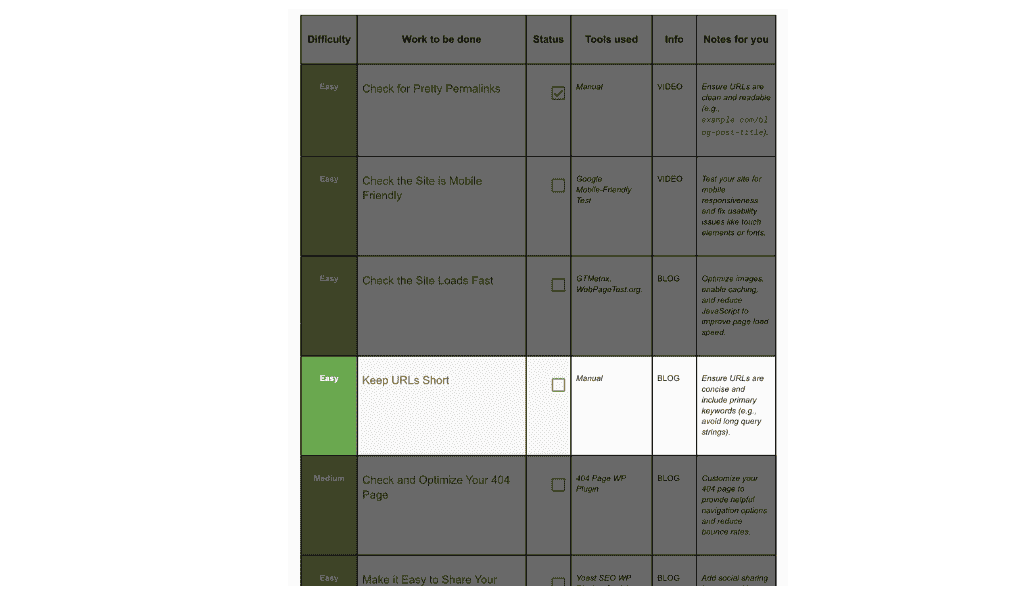
Step 4.1 Why Short URLs Win:
- Higher click‑through in SERPs (they’re less scary).
- Easier to paste in chat, print on a flyer, or say aloud in a podcast.
- Google strips stop‑words anyway; keep only the meat.
Step 4.2 How Short Is “Short”?:
- Ideal: 3‑5 words + domain.
- Avoid: dates, categories, superfluous adjectives.
Example:
Bad url: /2025/04/20/how‑to‑write‑a‑perfect‑blog‑post‑that‑people‑will‑love‑to‑read‑and‑share
Good: /write‑perfect‑blog‑post
Step 4.3 Editing the Slug in WordPress:
- Open the post editor.
- Under the title click URL Slug (or Permalink).
- Replace with concise keywords, lowercase, hyphen separated.
- Update → Yoast will auto‑prompt for redirect if URL changed.
Step 4.4 Golden Rule:
Change slugs before publishing.
After Google has indexed a URL, only change it if absolutely necessary—and always 301 redirect the old address.
5. Optimize Your 404:Page:
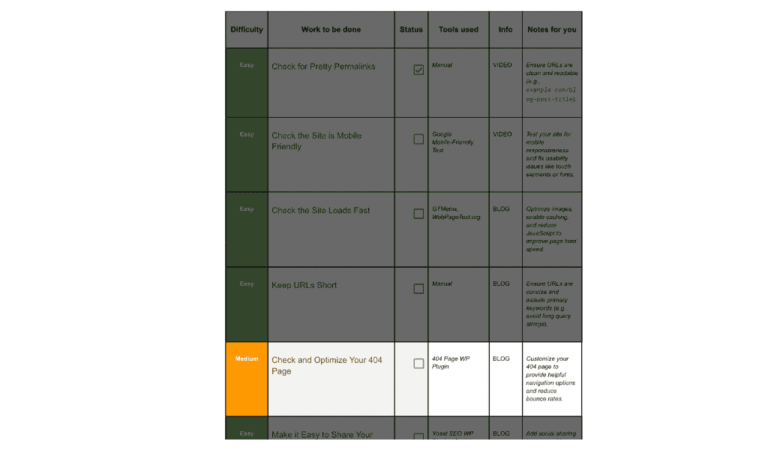
Step 5.1 Why Bother?:
Default 404 pages are plain “Not found.” Most users bounce. A smart 404 keeps them exploring.
Step 5.2 Install the Plugin:
- WP Admin → Plugins → Add New.
- Search “404page – your smart custom 404 error page” → Install → Activate. wpism.comWordPress.org
- Plugin settings → choose an existing page or Create new.
Step 5.3 Building a Helpful 404:
Include:
- Friendly headline: “Lost in space? Let’s get you home.”
- Site search box (GSC site search or WP default).
- Top categories / popular posts grid.
- Homepage button.
- Report broken link link (“Spotted a bug? Tell us.”).
Step 5.4 Visual & Technical Touches:
- Remove sidebar clutter.
- Keep same header/footer so users recognise the brand.
- Return HTTP status 404 (plugin handles this) so Google doesn’t index it.
Step 5.5 Test It:
Type a fake URL like example.com/banana‑bread‑spaceship. Does your custom page load? Perfect.
6. Make It Easy To Share:
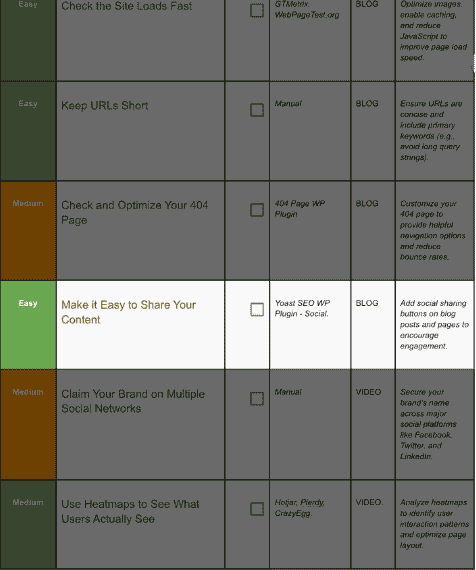
Step 6.1 Activate Social Features in Yoast:
- WP Admin → Yoast SEO → Settings → Social.
- Toggle Add OpenGraph metadata and Twitter Card metadata (now “X Card”).
- Upload a default social image (1200 × 630 px).
(Yoast’s step‑by‑step still applies in 2025) Yoast.
Step 6.2 Add Visible Share Buttons:
Yoast itself does metadata only. For buttons you have two easy routes:
Route | Plugin | Steps |
Lightweight | AddToAny | Install → Choose icons → Position after content. |
All‑in‑one | Sassy Social Share | Install → Enable Facebook, X, LinkedIn, WhatsApp → Sticky side‑bar toggle. |
Step 6.3 Checklist for Seamless Sharing:
- Counts off if new site (0 can look sad).
- Don’t block JS in critical rendering path—defer share‑button scripts.
- Custom Pinterest image? Add data-pin-media attribute.
- Preview: In post editor open Yoast → Social tab → edit Facebook & X title/description manually for better click‑through.
7. Claim Your Brand On Social Networks:
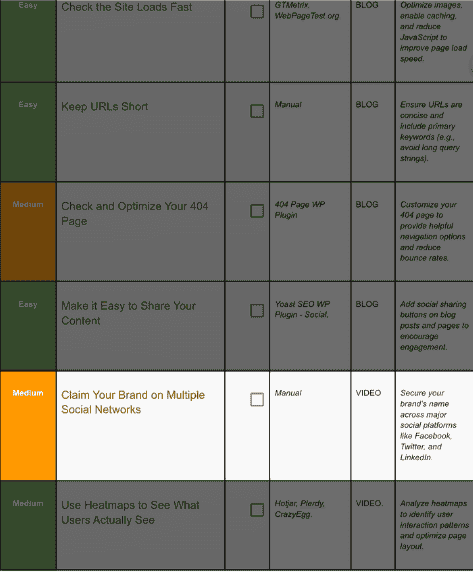
Step 7.1 The “Handle Heist” Rule:
Even if you won’t post today, reserve your handle everywhere to block imposters and future‑proof branding.
Step 7.2 Priority Platforms (2025):
- Facebook / Instagram – same Meta Business Suite.
- X (Twitter) – still key for news niches.
- LinkedIn – B2B clout.
- YouTube – handle doubles as URL (youtube.com/@handle).
- Pinterest – evergreen traffic for lifestyle.
- TikTok, Threads, Snapchat, Reddit (create subreddit).
- Podcast directories – if you plan audio.
(Mobile‑first checklist, March 2025 edition) cobrief.appMoburst.
Step 7.3 Step‑by‑Step for Each Network:
- Sign up with a brand email (hello@brand.com).
- Username: match domain exactly if possible (TravelSuperman).
- Add logo avatar (1:1 square) + same bio line.
- Link back to homepage.
- Note credentials in a password manager.
Step 7.4 Mistake to Avoid:
Leaving stale empty profiles. – Schedule at least one welcome post or pin a banner (“Launching soon – join our newsletter”).
8. Use Heatmaps To See What Users Actually See:
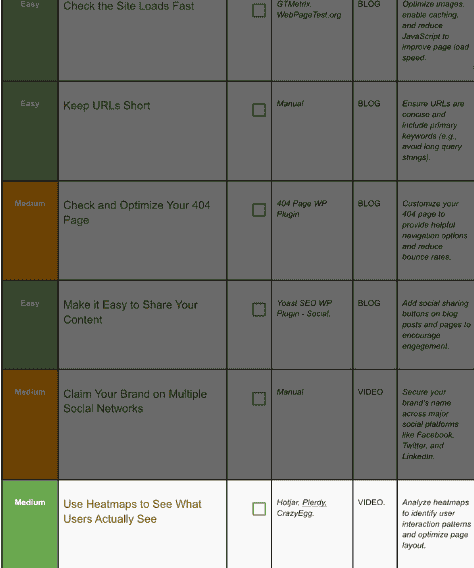
Step 8.1 What Is a Heatmap?:
A visual overlay showing where users click, scroll, or hover. Hot spots = red; cold zones = blue.
Step 8.2 Setting Up Hotjar (Free Plan):
- Go to Hotjar.com → Sign up free.
- Create a new “Site” → paste domain.
- Copy the JavaScript snippet.
- In WP install Insert Headers and Footers → paste snippet in <head> → Save.
- Back in Hotjar, click Verify Installation.
(Official how‑to with screenshots) help.hotjar.comYouTube.
Step 8.3 Launch Your First Heatmap:
- Hotjar dashboard → Heatmaps → New Heatmap.
- Target URL: choose “Contains” and paste /blog/ to track all posts, or a single slug.
- Sample size: 1 000 views = good baseline.
- Device: capture Desktop + Tablet + Mobile.
Step 8.4 Reading the Map:
Zone | If it’s hot… | If it’s cold… |
Above‑the‑fold CTA | Great, leave it. | Move or restyle CTA; users miss it. |
Sidebar widgets | Users click tags | Surface popular tag cloud site‑wide. |
Footer | Rarely heated | Trim filler links; add email signup earlier. |
Step 8.5 Act, Then Re‑measure:
After making layout tweaks, start a new heatmap to avoid mixing data. Continuous improvement rocks.
Action Plan
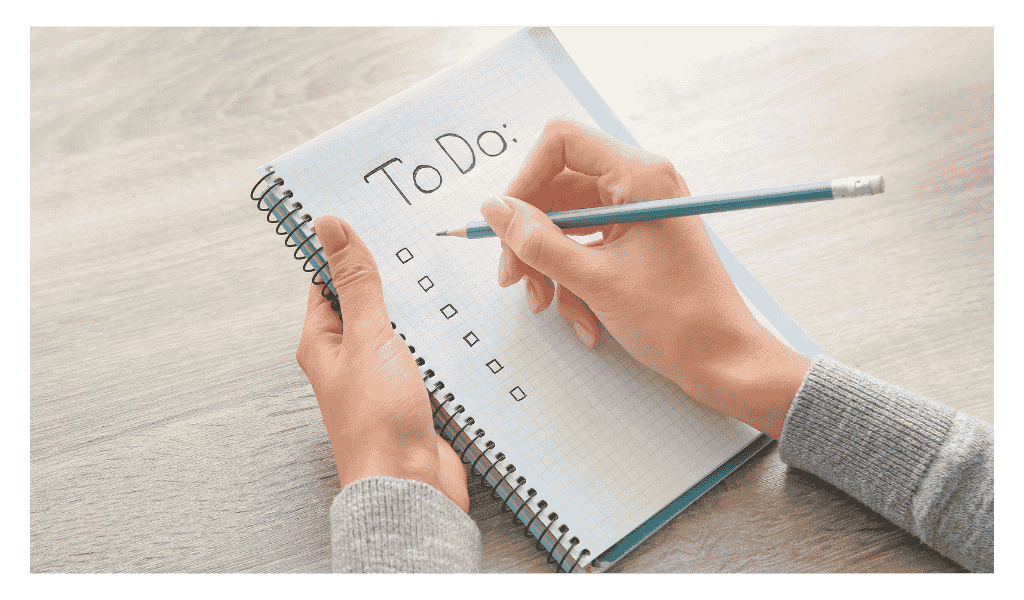
Follow this 7‑day sprint plan:
Day | Action |
Mon | Switch to pretty permalinks; shorten 5 existing slugs. |
Tue | Run mobile test → fix fonts & buttons. |
Wed | GTmetrix score < 75? Install cache & image plugins. |
Thu | Customise 404 page; test broken links. |
Fri | Enable Yoast social metadata + share buttons. |
Sat | Claim handles on top 8 networks; post welcome message. |
Sun | Install Hotjar; launch first heatmap. |
By next Monday, your site will load faster, look cleaner, capture stray visitors, and be social‑share ready—plus you’ll have real heatmap data to steer design changes.
FAQs And Troubleshooting
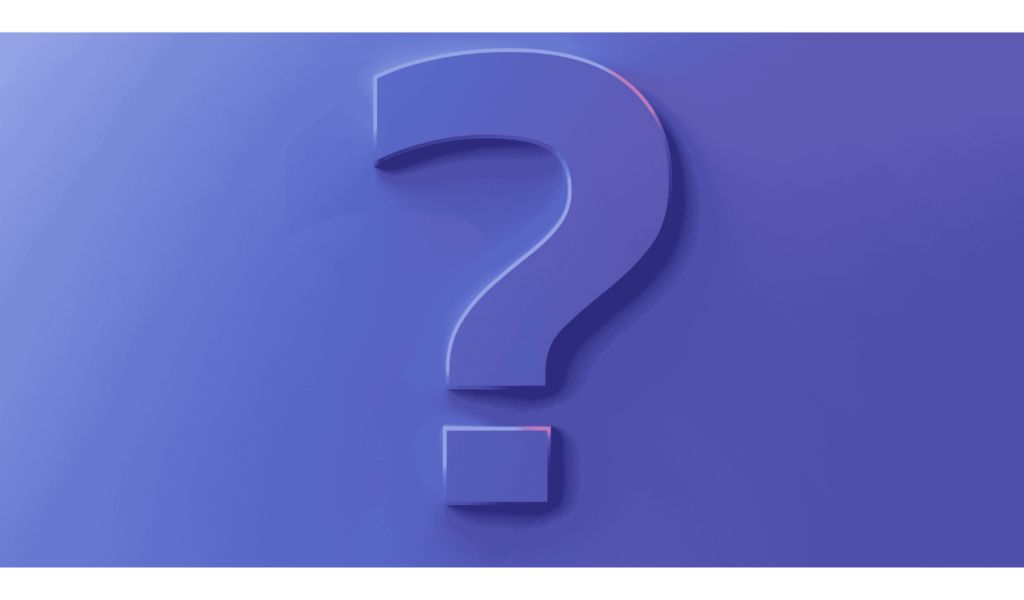
Q1: My GTmetrix grade is still “E” after caching—why?
Large third‑party scripts (ads, chat widgets) often block rendering. Load them after interaction (defer, async, or GTM trigger).
Q2: Hotjar says “No Data Yet” after 2 days.
Verify snippet loads (View‑Source search hotjar). Ad‑blockers? Use Hotjar’s “Disable tracking for owners” toggle off, then reload.
Q3: Facebook handle taken. Now what?
Consider identical handle with “hq” or “official” suffix, but keep it short. Secure same variant everywhere for consistency.
Q4: Changing slugs killed my Pinterest pins!
Create 301 redirects so old Pin links resolve; Pinterest will update automatically over time.
You Did It! 🎉
Eight core website tasks knocked out with free tools, minimal tech, and clear, human‑friendly language. Bookmark this guide, re‑run the checks each quarter, and watch your traffic, engagement, and peace of mind climb.
Happy optimizing—and remember: small 1 % improvements compound into big wins.